7+ Taskbar Numberer: taskbar numbers for Utter Command
![]()
Speech recognition
This utility has been designed for speech recognition users who use voice macros to switch between open applications and tray icons. It works on Windows 7, Windows 8, and Windows 10 operating systems, both 32-bit and 64-bit.
For example, speech recognition users that use Dragon NaturallySpeaking Professional with the third-party provided Utter Command add-on can switch to the third application shown in the taskbar by using the command “Window 3”, or can right-click on the third visible tray icon by using the command “Tray 3”. When there are many open applications, or when the user has a significant amount of tray icons, it can become quite cumbersome to count by hand the number of icons in order to identify the sequence of the intended application or tray icon.
“7+ Taskbar Numberer” solves this problem by numbering sequentially, left to right:
– the icons for the open and close-but-pinned windows applications.
– all the visible tray icons.
and then placing tiny visible numbers (a.k.a. “hints”) in the top left corner of the application icons, and in the top right corner of the tray icons. The numbering scheme supports more than one digit, so that the hint for the 12th application is “12”.
While this utility has been tested with the Utter Command user interface, it will work with any other voice macros that select open applications or tray icons by rotating with them sequentially from left to right.
The utility adjusts dynamically as new applications or tray icons are added, and also works when the user has chosen to make just a subset of the tray icons visible.
This above “Speech recognition” section wasn’t written by me. The author wished to remain anonymous.
Win+# keyboard shortcuts
You can use the Windows key+number keyboard shortcut to refer to a taskbar item.
Windows logo key
+number
Start the program pinned to the taskbar in the position indicated by the number. If the program is already running, switch to that program.Shift+Windows logo key
+number
Start a new instance of the program pinned to the taskbar in the position indicated by the number.Ctrl+Windows logo key
+number
Switch to the last active window of the program pinned to the taskbar in the position indicated by the number.Alt+Windows logo key
+number
Open the Jump List for the program pinned to the taskbar in the position indicated by the number.
Source: Microsoft.
7+ Taskbar Numberer adds numbers to your taskbar items, so you can see right away what keyboard shortcut is assigned to each item.
Optionally, the numbers can appear only when the Windows key is down.
Number of combined buttons
7+ Taskbar Numberer adds numbers to your combined items on the taskbar, similarly to the way Windows XP did:

Optionally, you can use this option, but show Win+# keyboard shortcuts when the Windows key is down.
Usage
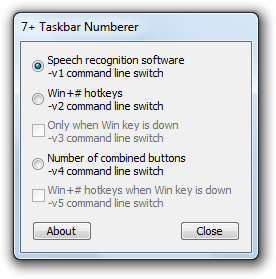
To launch this utility automatically when Windows launches and without showing the dialog, add a shortcut in your startup folder pointing to the location where you have placed the utility, followed by the -hidewnd command line switch, similar to:
"C:\Software\7+ Taskbar Numberer\64\7+ Taskbar Numberer.exe" -hidewnd
You might also want to add the -hidetray command line switch to hide the tray icon.
To use a specific option from the GUI, use the corresponding command line switch:
-v1, -v2, -v3, -v4, or -v5.
To exit from this utility, right-click the tray icon.
Download
![]() 7plus Taskbar Numberer.zip (210.1 kB)
7plus Taskbar Numberer.zip (210.1 kB)
Latest version: v10.2.6
7+ Taskbar Numberer is designed for Windows 7, Windows 8, and Windows 10. Windows 11 is not supported.
Source code
Tags: 7+ taskbar numberer
Hi,
I liked the App a lot but unfortunately it does not work on the newest Windows 10 x64 version. When you start it, it displays error messages every second “IDS_INJERROR_X3” which keeps popping up every second until you force close in Task manager. Then you have to restart explorer as the start menu stops working.
For now I disabled it, but would be great if you can fix this. It happens on Windows 10 Build 10586 called Windows 10 1511 Version which came via Windows Update yesterday.
Here’s a screenshot of what happens.
http://s1.postimg.org/v0u93w8rz/Taskbar_Numberer_error_Win10_1511_10586.png
Windows 10 builds newer than 10240 are not supported at this time.
I noticed the same thing after applying the latest updates. If the numberer was enabled at startup, explorer would rapidly crash and restart infinitely. Eventually discovered that this app was the culprit. Hope it can be updated, as I found it quite useful!
Please try version 8.1.
Any chance this could go on Chocolatey.org, like the Taskbar Tweaker app (or could these features be rolled into that app)?
I’m not the maintainer of the 7+ Taskbar Tweaker package. In fact, I’m not really familiar with Chocolatey. You might want to try asking the maintainer of the 7+ Taskbar Tweaker package about adding a package for 7+ Taskbar Numberer, too.
The debug symbols for November Update seem to be available now if you change your mind about updating 7+TN 🙂 https://msdn.microsoft.com/en-us/windows/hardware/gg463028?f=255&MSPPError=-2147217396
Actually, I have released an updated version a week ago 😉
Will it let me use WIN + NUMPADKEY to switch windows?
No. The only thing the tool does is displaying the labels. Hotkeys are not affected.
avira antivirus misdiagnosis this app as a virus. 🙁 making annoying pop-up
VirusTotal doesn’t show a detection.
https://www.virustotal.com/en/file/e947c13fe8b46cad611d2d21a7bcff136b8e35c88d1cc06f1c7f142cb77efcbc/analysis/1451241306/
Please contact Avira with the exact details of what you’re seeing.
Just leaving a comment to say how useful this program is. I’ve never understood why Microsoft didn’t add a number-utility when they added the winkey+number launch function.
With that said, I haven’t gotten to actually use this tool yet. I hope you can find the time to update it for the latest version of Windows 10. 🙁
Also kudos on the color tool! I spent a while trying to regedit colors in myself but got stumped due to the UseNewAutoColorAccentAlgorithm.
Hi,
Thank you for the feedback!
Which version are you using?
7+ Taskbar Numberer should support builds 10240 and 10586 of Windows 10.
Thanks for replying! It looks like my Windows 10 installation was faulty, after posting my comment I had some other issues crop up. Your tool is working fine now I’ve done the Windows 10 “reset my PC”. 🙂
Hi,
I’m running Windows 8.1 Pro 64bit, and am getting an IDS_INJERROR_LOADDLL error and no numbers on the taskbar. I loved this application when I was using Windows 7 SP1 and I miss it. (With the 32bit version I get the IDS_ERROR_64OS, implying that the 32bit does not run due to the fact that I am running a 64bit OS).
Many Thanks,
Greg
I should clarify, this is on the most recent version. (Just downloaded.) – I have tried some older versions as well that I had for Windows 7 SP1 and none of them seem to work. (An old one from 24.09.2013 seemed to crash explorer, and one from 01.08.2015 and 08.08.2015 and also from the 25.10.2015 and 26.10.2015 – I was hoping some older ones would work… – UK date format dd.mm.yy)
Update: I’m running DisplayFusion – I turned that off and although I stopped getting the INJERRORs, the numbers still weren’t showing up (and the 2013 version still crashed explorer). Might an early release from the Windows 8.1 update fix this if you have older versions available?
Hi,
Do you have any other customization tools in addition to DisplayFusion?
Are you using a custom theme? 7+ Taskbar Numberer doesn’t support the classic theme on Windows 7, but as far as I know, the classic theme is not available in newer Windows versions.
Also, what is your exact Windows version number (including build number)?
I have checked it on Windows 8.1 with all of the updates installed, and it worked as expected for me.
http://i.imgur.com/CBmFpn4.png
Hi again,
I looked at it again, and I think that I have found the issue. Please try v8.4, and let me know whether it works for you.
Hi,
Sorry I didn’t get back to you sooner, I missed the email notification and I then forgot 7+TbN as it’s something I tend to install and forget.
I can confirm that it was working fine until I installed DisplayFusion which does do some tweaks to the taskbar.
However, 8.4 is working (on the Windows taskbar, not the one that DisplayFusion adds on my multimonitor setup, but I was not expecting the DisplayFusion one to work). I may have altered the DisplayFusion settings since though, which I know isn’t particularly helpful information 😛
The only other thing is with all the versions of 7+TbN I have downloaded, the only way to tell them apart is the date metadata, so could I request (a) in future versions to include a version number somewhere in the Zip, whether it be the filename of the Zip or the EXE, and (b) an old versions download page (with dates), mainly so I can organise the different 7+TbN versions I have? 🙂 . Oh, and one more thing, for the command line (which I set up at startup using Task Scheduler), I can only get the EXE to actually start when I change the filename of “7+ Taskbar Numberer.exe” to include no spaces, as putting “quatation” marks around the EXE does not appear to work.
Many Thanks,
Greg
Hi Greg,
I don’t plan to publish old versions. The goal is to have the latest version to work the best.
I’ll look at adding version info to the properties of the program.
Cool app! But Infected or not?
https://www.virustotal.com/en/file/4c5ab4f3450d129004a7eaa14a8ceeb6990fd49e548a8f650c50c4bf9e989ea8/analysis/1457528893/
This is a false positive report. Feel free to contact the two companies and ask them about it.
Okay! Many thanks!
Hello RaMMicHaeL,
Thanks for this beautiful little tool!
For those who don’t have Utter Command and want to use it in one of the Dragon Pro versions, here is the script (based on one of Lindsay Adams scripts of the KnowBrainer forum):
For Tray icon one:
Declare Function keybd_event Lib “user32.dll” (ByVal vKey As _
Long, bScan As Long, ByVal Flag As Long, ByVal exInfo As Long) As Long
Const VK_LWIN = 91
Sub Main
keybd_event(VK_LWIN,0,0,0)
SendSystemKeys “b”
keybd_event(VK_LWIN,0,2,0)
End Sub
And for the rest of the icons (you can build further for the rest of the icons with SendKeys “{Right}” “{Right 2}” “{Right 3}” etc.):
Declare Function keybd_event Lib “user32.dll” (ByVal vKey As _
Long, bScan As Long, ByVal Flag As Long, ByVal exInfo As Long) As Long
Const VK_LWIN = 91
Sub Main
keybd_event(VK_LWIN,0,0,0)
SendSystemKeys “b”
keybd_event(VK_LWIN,0,2,0)
SendKeys “{Right}”
SendKeys “+{F10}”
End Sub
Any chance of creating numbered overlays like these for the desktop, Internet browsers etc.?
Kind regards,
Rob
Sir, the latest updates to Windows 8.1 break 7+TN. If you can update it, I will be grateful.
I have installed all of the updates on my copy of Windows 8.1, and everything works for me.
Can you navigate to the Windows folder, and check your explorer.exe file version? Also, are you using a 64-bit system?
Explorer.exe is at version 6.3.9600.18231. I am using Windows 8.1 64-bit. Is there any other troubleshooting I can do or a crash dump?
On my Windows 8.1 64-bit test PC, I have explorer.exe of the version 6.3.9600.18231, and the tweaker works without problems.
Can you send me the following files from your system?
C:\Windows\explorer.exe
C:\Windows\SysWOW64\explorer.exe
Uploaded here: https://www.sendspace.com/file/n1211d This is the error I get when I run 7+TN: http://i.imgur.com/Boj5HnH.png 7+TT works fine without any issues. I am also running Classic Shell. OS is Windows 8.1 Pro with all updates applied, 64-bit OEM.
Thanks, I’ll check that. But in the meantime, can you verify that you’re using the latest version, 8.4?
Yes, running the latest version of 7+TN. I can’t see its version once downloaded as unlike 7+TN, the EXE doesn’t have Version Info but I downloaded the latest one right now from the website and it gives me this error on Windows 8.1 with all updates applied.
Good point, I’ll consider adding a version info.
In case your download is cached or something, try the following alternative link for the latest version:
https://www.dropbox.com/s/6j0hfvtmuufx3c9/7plus-Taskbar-Numberer_v8.4.zip?dl=1
The thing is, I can’t reproduce the issue on my PC, and a similar issue was fixed in an earlier version, so I want to make sure that you’re using v8.4 before investigating further.
Well I had removed 7+TN from startup for a while since it was crashing. I replaced the file on my PC with the one linked above. Both files had latest date of 17 Feb, 2016. But somehow now the error has disappeared. Thank you! How strange is that. I am 100% sure I had the latest version since the dates are same but now there is no error and it works as if nothing ever went wrong? Anyway if I get it again, I will let you know.
RaMMicHaeL,
Just FYI, I’m getting an IDS_INJERROR_LOADDLL message when I try to install this (Version 8.4, downloaded from the Dropbox link) on Windows 10 Preview Build 14352. I understand if functionality with preview builds is not a priority, but just thought you might like to know in case it helps you plan for compatibility with future releases. I only just discovered that Taskbar Numberer existed, so I don’t know whether it would have worked for me on a previous build or not.
Thanks for sharing this tool, in any case. Seems very useful and I’d love to try it someday.
Thank you very much for your great tools !
Infos from me (sorry, bad english):
Your taskbar-numberer only works with Aero-Designs.
Not in Windows-Classic-Design.
In aero the numbers are not good readable on my CRT-monitor.
Ted
Short question: why key ‘-v4’ and ‘-v5’ are not documented.
-v4 is very practical, but I found information about it only here
http://superuser.com/questions/906803/how-to-display-the-number-of-grouped-applications-on-the-windows-7-taskbar
And thank you again for the tool!
The reason is that the tool wasn’t originally designed for that, and while I was OK with quickly adding the options as new command line flags, I was reluctant to tweak the GUI or to re-word the description.
I’ve added a short note about it in the post. Maybe I’ll add the options properly one day 🙂
The Windows 10 Anniversary Update will be upon us very soon. Will this lovely tool continue to work? I know it’s a real pain but please, please make it work in the latest version of the OS too. I use these undocumented switches too!
Thank you.
I plan to add support for Windows 10 Anniversary Update after I complete adding support for 7+ Taskbar Tweaker. Stay tuned.
Please try v8.5.
7+TN 8.5 works brilliantly on Windows 10 1607. Thank you so much for continuing to update it and adding a version number!! I just discovered the hidden -v4 and -v5 switches. They are amazing – now the grouping of buttons is somewhat useful since the user has an idea how many items are grouped. It is just as useful as 7+TT. You are a great coder.
Hi,
Running Windows 10 Pro, anniversary update, version 1607, build 14393.10, and I’m getting an IDS_INJERROR_LOADDLL error. I haven’t tried a clean boot but it was working fine before the update… I can do some further testing tomorrow around 20:00 BST… Are you aware of errors in the anniversary update?
Many Thanks,
Greg
Hi Greg,
I’ve released v8.5 yesterday, which should work with the anniversary update. Have you tried it?
Yup, that worked 🙂 – Thanks (I should’ve checked for an update…)
[BUG-Win10]
Since 20161111, there has been an update for win10. Since then, this app mysteriously stopped working. In-fact I can only get the app to launch- IF- I “Run as Admin…”. But again, this 7plustaskbarnumberer is no longer working since this update.
[SUGGESTION]
It would be awesome if this was a feature along w/ taskbartweaker. It would make more sense. This app doesn’t even have an update option so it’s a lot harder to end up using.
Are you using an insider build of Windows 10? What do you mean by “not working”? Are you seeing any error message?
It should work with the latest non-insider build of Windows 10.
[SOLVED-RebootToFix]
Oh man, I see what’s wrong w/ my post (I forgot to mention the detail of the problem).
But actually I just needed a 2nd restart (after updating) to clear this issue — so now it’s solved.
But, the problem in the first place was that the numbers wouldn’t show up & the app would only run if chosen to “Run As Admin…”. But now both of those issues have been solved after another reboot for re-assurance.
This is a great tool.
One suggestions; it puts a “0” on the 10th icon and no number on 11th, 12th, etc. But Windows 7 allows you to press Win+10, Win+11, etc. Would it be possible to have it display numbers on 10, 11, 12, etc?
Thanks for the suggestion, but how do you press
Win+11?You hold down Win, press 1, then press 1 a second time without lifting the Win key
It just activates the first window two times for me. Perhaps I’m misunderstanding, or perhaps you’re using some extra software for this functionality.
Interesting. I’m not sure which software would be doing it; maybe one of the drivers I have installed, but definitely nothing I purposefully installed for it. I’ll see if I can try to figure out which program/driver is doing it.
Creator Update is released today, sadly found this nice utility won’t work after upgrade. Can you fix it?
Please try v8.6.
It works! Thank you for your work!
sigh Another significant Windows Update, another version of 7+ Taskbar Numberer required.
Creators Update appears to have broken this application like the Anniversary Update did last year.
Do you have any versions newer than 8.5?
Thank you.
Please try v8.6.
Thank you!
Any chance you’re working on v. 8.7 for a version compatible with the “Fall Creator’s Update” (Oct 2017)? 🙂
It’s in my TODO list 🙂
Any ETA for this? I’m just asking to know if I should check this page for updates every day, or if you think we’ll have to wait some weeks or months.
Thanks for your great work!
Likely weeks. Hopefully not months, but I can’t tell for sure. I’ll get to it when I have time.
Hi,
Please try version 9.0, it should be compatible with the Fall Creators Update.
Thanks a lot, this is perfect!
I’m addicted to this little but oh so useful program. 😀
Please try the new version, 9.0.
Works great! Thank you.
Hi,
Do you think it’s posible to add support for the use of number keys in the number pad?
I think it would be a way to duplicate the number of taskbar icons reached by your utility.
Thanks for your excelent work.
Greetings
Hi Clau,
The Windows+# hotkeys are provided by Windows, not by 7+ Taskbar Numberer. It’s possible to add other/additional hotkeys, but the functionality has to be programmed. If you’re a programmer, you can make use of the 7+ Taskbar Tweaking Library. If not, I might consider doing it as a paid project. Email me if you’re interested.
Discovered and enjoying 7+ numbered for last few weeks. Just updated Windows Fall Creators update. 7+ Numbered isnt showing numbers on the taskbar. Is their any compatibility issues?
See my comment here.
Please try the new version, 9.0.
Does not work in Windows 10 1709 (Fall Creators Update):
IDS_INJERROR_LOADDLL
See my comment here.
Please try the new version, 9.0.
Just saying thanks for publishing AND maintaining the compatibility with the latest W10 versions. So thank you!
The useful app seems to have some compatibility issue with my Windows 10 Insider Version 17074.rs_prerelease. When I start the exe, no error message is shown, and the config window pops out normally. However, all the icons on my teskbar immediately disappears, leaving only the Cortana and the Timeline button. When I exit the numberer, everything is back. I’ve already tried to run it as adminstrator or use compatibility settings of Windows 7 and Windows 8, but none of it works.
Unfortunately, insider builds are not supported by 7+ Taskbar Numberer.
Any plan to update it for Windows 10 1803?
I plan to work on it once I’m done with updating 7+ Taskbar Tweaker.
Thanks for your effords RaMMicHaeL, I am too waiting for the update because the new W10 1803 makes the Taskbar Tweaker to crash. We wait, then. 🙂
That’s great to know, thanks for the feedback.
Good luck with the update. 🙂
Please try version 9.1.
Works great again, thanks a lot for this Windows 10 version 1803 compatibility fix!
Version 9.1 works fine with Windows 10 1803. Thanks a lot for the update!
Donated and using – very very useful thanks !
The boxes and numbers seem to me unnecessarily big, can be made smaller (with smaller font) that will be very helpful !
to mine, it is too small. Maybe themes play a role?
Working great on Windows 10 1803! Thank a lot for your great software that’s making everyone’s life easier!
Awesome tool, thanks for writing and sharing it!
Is there a way to have multimonitor support where the numbers will label button on all monitors instead of just the primary monitor?
It already has multimonitor support – try the “Speech recognition software” option. In “Win+# hotkeys” mode, the numbers are deliberately displayed on the main monitor only, since the hotkeys only affect the main monitor taskbar.
Almost perfect. Any way to get it to not show numbers on the task tray when using the speech recognition software option? I’m using this in conjunction with speech recognition and as far as I know there are no keyboard shortcuts to activate the icons in the tray.
I’m not sure how the speech recognition program works, but Win+B activates the notification area if that helps. Currently there’s no way to hide numbers on the notification area while using the speech recognition mode.
Great software! I needed just this. Thank you!
It broke with the latest Windows Update 1809: it seems that it’s making explorer.exe crash and restart every second: my taskbar icons and systray is continuously erased and displayed again.
seconded
I plan to make 7+ Taskbar Numberer compatible with the Windows 10 October 2018 Update once I have the time to look at it.
Thanks for the feedback! Good luck with the update. 🙂
Please try version 9.3.
Thanks a lot for this new version!
You can donate and use latest beta to get 1809 working.
That’s correct for 7+ Taskbar Tweaker, but this page is about 7+ Taskbar Numberer.
I was wondering, is there any way you can display the number badges next to the application icon (or at least, without hiding it that much)?
No, that’s not possible at this time.
Too bad. It looks fine on Windows 7, but on Windows 10 where the taskbar icons are smaller, I find it hides the icons too much.
Anyway, thanks for your reply!
Well, you can get large icons on Windows 10 too, see here.
Thanks for the hint, didn’t know that!
First of all, this is very cool. Thanks for the development time and effort!
I personally do not use speech recognition, nor do I plan to, but this is a highly useful application nonetheless. I do have one request though:
Would you consider making an option for the tasktray icons to be accessible via keyboard shortcuts as well? It’s a shame to have them all number, and not able to be accessed quickly with a keystroke.
Best Regards
Thanks for the feedback 🙂
You can use Win+B to set focus in the notification area. There’s shortcut to access them by numbers, but perhaps you’ll find that Win+B is good enough.
Ah, one more suggestion for you. Being able to set the size or scalability of the numbers would be a REALLY nice feature, especially for the tasktray icons. Normally I have those icons on the smaller size (and I want to keep it that way), but the size of those numbers pretty much takes up 80% of the icon. It would be nice to have them in a corner, at a much smaller size.
What do you mean? Tray icons have the size of 16×16 (like on the screenshot on the top of this page), and as far as I know, their size is not configurable.
Here’s how the icons look on my screen (I’ll have to outsource a link here since I cannot attach images). See how big they are and block out the majority of each icon?
https://ibb.co/pXhc4Ch
If I could make the taskbar numbered buttons in this area smaller, say by at least 50%, it would be so much nicer. But I guess you cannot do that according to what you said.
That’s possible, but smaller numbers will be obviously less readable. It looks find while there’s a single digit, and then becomes too large when a second digit appears. I wonder what’s your use for the numbers, since you don’t have a keyboard shortcut for it and you don’t use a speech recognition program.
You are right about that, the two requests would have to go hand in hand, lol! I will still use the app for the regular taskbar though since those keyboard shortcuts work. Perhaps I will have to look into another app to get desired functionality if one even exists.
Cheers
Hmm, perhaps I’m doing something wrong then. I read your post and I was aware of Win+B, but it only works to quickly navigate by the first letter of the application name in the taskbar. I cannot get this to work with Win+B, then a number.
Yes, Win+B only sets the focus on the first element. Then you can use the arrow buttons no navigate to the desired icon.
That’s a shame, it would be awesome if I could just hit a keyboard shortcut to access all those numbered tasktray buttons down there (via specifying a number value + modifier).
On Win8.1 some text colors are fixed black color. unfortunately, the numbers shown by this tool are black too:
Standard Theme:
https://s15.directupload.net/images/190131/7fvlabp7.png
https://s15.directupload.net/images/190131/wk8c3okz.png
It’s readable with dark themes:
Classic Black Theme:
https://s15.directupload.net/images/190131/nu455pyd.png
Feature Request:
If there are 9 elements on the taskbar, a 10th or 11th elements will not have a number.
Can any further element after the 9th marked up with letters? starting with a, b, c ..
Probably a further hotkey combination would be needed for this, as some Win+Letter combinations have function. Since Windows 8 even more.
Out of the three images, this is the only one that looks problematic. As far as I remember, the text color should be based on the theme, but I need to check the code to remember how it’s implemented.
It can be done, but as you have said, Win+letter is problematic since many of those are used by Windows.
Combination of Win+Alt+letter works. This won’t interfere with Win+letter Combinations.
About the color issue: If you cannot control the color of the foreground, could you change the background color to white? It would be surly rich of contrast with black on white. Or any other fixed color contrast.
By the way, THis TOol is Epic:
https://www.dcmembers.com/skrommel/download/labelcontrol/
Shot:
http://s15.directupload.net/images/190206/buyx2ux4.png
Run it as admin to let it work for nearly any application.
Does not work with Task manager for me. Works partly with taskbar/tray.
I got the following error since I installed KB4482887:
IDS_INJERROR_X3
Should be fixed in v9.4.
Yes, I confirm! Thanks a lot.
Hi, Sir, thanks for the great tool.
v9.4, how can I change the font color and size? Win 10 with Classic Shell, I am able to change font size and color of the taskbar, but not the numbers on the apps. Thanks.
Hi Greg,
Currently there’s no way to change the color and size of the badge.
Hi! I’m having problem to download the zip file. Is the link ok?
Hi,
Yes, the zip download works for me. If you need, I can re-upload the file to a different storage for you.
I am getting error 522 from Cloudflare.
Can you send me via email?
TKS!
Here’s an alternative link. As for the server error, unfortunately it happens sometimes for some geographical locations. The proper solution would probably be to switch hosting, but I’m reluctant to do it for now.
Thanks a lot!
I’m access from Brazil. In the past I access with no error.
This open not completely correct too. Without CSS…
I really find this useful but after Windows 10 update, im getting the “IDS_INJERROR_LOADDLL” error 🙁 No number is showing up on the taskbar.
This happens after certain Windows updates, and in the past an updated version of Taskbar Numberer has been uploaded soon thereafter
Should be fixed in version 9.5, please try it.
Thank you so much!
Thanks for the quick update! It would be nice if the latest version number or date was written near the download link too 🙂
You can see it in the tooltip:
https://i.imgur.com/zFRvcKE.png
Your application is being flagged by multiple security tools as malware. One thing that I’ve noticed will conducting an application review of this software is the lack of a Code Signing Certificate. I don’t know if that is the only reason why some endpoint protection tools are flagging it as malware, but I wanted to bring this to your attention.
False positives are unfortunately common for new versions of 7+ Taskbar Numberer (and 7+ Taskbar Tweaker). Please see this blog post which explains the situation of false positives regarding small tools very well.
You are right about the code signature – my tools don’t have one. I’m not sure if a signature would change the situation regarding false positive detections. Anyway, a certificate is not cheap and needs to be constantly renewed, and since my tools are simple and free I decided not to sign them.
Hi, RaM
I wonder if there is a possibility for the 7+ Taskbar numberer for Windows 10 May 2019 Update.
I cannot use win 10 without your fantastic tool.
I am not sure how much works on the integration the new update of 7+ Taskbar Tweaker into 7+ Taskbar numberer for Windows 10 May 2019 Update.
Thank you in advance!
Hi Austin,
Are you using the latest version, 9.6? It should work properly with Windows 10 May 2019 Update.
Thank you, RaM!
It’s working!
Hi,
Would be nice if numbers only showed up for open programs (or had the option). Too many pinned programs to use this for the open ones.
Hi there,
cool little app. Small feedback though, you should add the tip about “-hidewnd” directly into the app 🙈.
I used the app occasionally, but only now I wanted to autostart it with windows. It would have been easier to use.
Hello, thanks for the tool, much appreciated.
Win+# hotkeys, and Only when win key is down,
Only shows numbers only on main screen, if you have multiple screens/monitors.
Thank you very much.
Hi Jack,
That’s by design, since the hotkeys only affect the windows on the main monitor.
Oh, that’s right, my bad.
Gotta reconfigure my setup then ^^.
Thank you for the reply.
Hi,
I’ve got the error “IDS_INJERROR_LOADDLL” since I installed the 2019-09 cumulative update for Windows 10 1903 (KB4524147).
Is this a known issue?
Hi,
That’s probably caused by update KB4517211. Please try the new version that I’ve just released, v9.7.
I confirm it works fine now with v9.7. Thanks very much for your dedication and the quick update!! <3
I have the same problem, but I can’t find where to download version 9.7. From this page, I can only download previous versions. :/
What do you mean by “previous versions”? There’s only one download link. What version do you get?
The problem was at my end, when I downloaded the ZIP before I commented it seemed I’ve downloaded the earlier version somehow … anyway. It works now, thanks!
Hi!
7+ Taskbar Numberer stop work in my Win 10 Build 17763.864).
🙁
Any fix for this?
Thanks!
Hi,
Please try the newly released version 9.8.
Thanks a lot! 🙂
Hi,
I use the program on my windows 10 machine, but I have the problem that when I reinstall the program it works for some startups and then after some time just stops working and does nothing.
Can you help me with that?
Or can you create a Windows 10 version?
Best regards,
Daniel Pietschmann
Hi Daniel,
Can you provide more details? Does it stop running on startup? Does it stop running randomly while you’re using the computer? Does it run but has no effect? Do you get any error message?
Windows 10 is fully supported.
Hi,
yes. It happens to me randomly. I don’t get any error message and the program is still running, however there is nothing happening.
Do you need more information?
I have to correct myself. I get an ids_inj_error after startup.
Please specify:
On startup I get the following error: IDS_INJERROR_X3
The version is: 7+ taskbar numberer v9.6, compiled on may 12 2019
How can I find out the version of the explorer.exe?
That’s not the latest version. Please try to update to the latest version of 7+ Taskbar Numberer.
Open the
C:\Windowsfolder, find theexplorer.exefile, right click on it and choose Properties, go to the Details tab, and post the File version entry.Thank you.
Yeah, I know, but it happend before in the same way.
I update, then it works for some days and stops working again.
File version: 10.0.18362.449
You have the KB4517211 update installed, which broke version v9.6 and was fixed in v9.7. Please update.
It doesn’t happen very often (more like some months rather than some days, unless you got unlucky with a bad timing). Please, next time, make sure you’re using the latest version of the tool first.
ahh, alright. I thought it was something else. Must have been really bad timing because I remember it holded for 4 or 5 days for me.
Anyways, thanks for the effort!! 🙂
One more question: is there a way to set the second option: win+#hotkeys and the “Only when Win key is down” as the default after startup and stop making the window pop up, so that it is set up in that way all the time?
Best regards,
Daniel
Yes, set the tool to run at startup with the
-v3 -hidewndcommand line options. Refer to the last paragraph of this post, and the following guides for more information: How to Add Programs, Files, and Folders to System Startup in Windows, How to Add a Command Line Parameter to a Windows Shortcut.