7+ Taskbar Tweaker v4.4
7+ Taskbar Tweaker v4.4 is out.
-
New option: Hide the Start button.
The option works for Windows 7 and Windows 8.1.
To open the Start menu in Windows 7, you can click on the corner where the Start button was located.
To open the Start screen in Windows 8.1, you can click the lower-left corner of the screen.Before

After

-
New option: Show Start menu/Start screen by double/middle clicking on the empty space.
7+ Taskbar Tweaker allows you to assign an action to double middle clicking on the empty space of the taskbar.
Now there’s one more option to choose from. -
Advanced Options Editor.
For a while now, 7+ Taskbar Tweaker provides additional options which allow further customization.
These options don’t have corresponding controls on the graphical interface.
Until today, the only way to set them was to change the values in the Windows Registry, and restart the tweaker to apply the changes.
7+ Taskbar Tweaker v4.4 introduces the Advanced Options Editor, which provides easier access to these options.
Now you don’t need to mess with the registry, and you don’t need to restart the tweaker for the changes to apply.The Advanced Options Editor can be opened from the tray icon right click menu, or from the main window’s system menu.
For more information about the available options, please refer to the help file. -
New advanced option: drag_towards_desktop
This option existed in the main interface under the label Don’t show jump list when dragging a taskbar item towards the desktop.
I decided to remove it, as I believe it’s not popular enough.
The good news are that now this option is much more customizable: in addition to just disabling the jump list, you can assign alternative actions to the item dragging.
For example, you can set to show thumbnail previews when dragging a taskbar button towards desktop, a feature that was requested before. -
Mouse Button Control: an option to show thumbnail previews.
For more information, please refer to the Mouse Button Control section of the help file. -
Various fixes. Including:
The main window background was shown in high contrast mode.
Volume control sometimes appeared in a wrong location.
Side note
While writing this blog post, 7+ Taskbar Tweaker reached 500000 downloads.
Yes, half a million downloads since September 30, 2009 – the first public release!
I want to thank all the people who supported 7+ Taskbar Tweaker along the way.
Thank you, all those who donated to support further development (the Recognition Wall is far from being complete).
Thank you, all those who translated 7+ Taskbar Tweaker to your language (all 22 of you, you know who you are!).
Thank you, all those who provided me with interesting suggestions and great advices (special thanks to Arcyon for the excellent ideas about the interface organization of the tweaker’s main window).
Thank YOU, the one reading this blog post.
Tags: 7+ taskbar tweaker
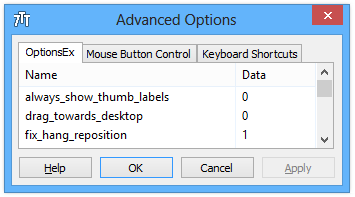
Advanced options are not working. Even after restarting 7+
What Windows version do you have?
Windows 7/8/8.1 32/64 bit.
What option have you tried?
I have Windows 7 SP1 32 bit. I tried running it with administrator privelages.
These are the options, I just copy pasted them here
taskbaritem|mdblclick 3
emptyspace|lclick 7
Works for me.
Please enable “w7_tasklist_htclient” in OptionsEx, which is a fix of a bug in Windows 7.
See help file for details.
That’s not necessary.
After enabling w7_tasklist_htclient single click is overriding “Double click on Empty Space” settings and “taskbaritem|mdblclick 3” is still not working.
Because Flip 3D is launched, which is fullscreen. Clicking anywhere, including the taskbar, will just close it.
It might be conflicting with another option. Try to find out which one.
I can’t fix it if I can’t reproduce it.
I thought there is a clear distinction between single click and double click.
Might be an issue with windows.
wow thats A LOT of ppl unhappy and frustrated with the limitations of the windows task bar!
im at a bit of a loss to find a simple solution for my own preferences.
hard enough to search for the specifics without finding solutions to UNDO what im looking for.
a task bar with no grouped buttons,
buttons self scaling across the entire length of the bar (which i have managed with minwidth in registry)
but now how can i remove the text and center the icon only in the middle of each BUTTON.
thats right! NO text, only icons like grouped buttons but stretched wide!
This application is exactly what I was looking for!
It makes my Win 10 taskbar much more useful and more awesome looking!
Thank you so much for this application and being a developer myself, I must also say, great work coding this app.
P.S. At the moment, I’m not in a great financial situation myself, but when I finish some projects for my clients, I’ll make sure to donate some cash to you. 🙂
Keep up the great work!
“Thank YOU, the one reading this blog post.”
No, thank you for creating this now indispensable tool. 🙂
Спасибо за обновление. Порадовал диалог расширенных настроек, хотя и не сразу нашёл его (лучше бы всё-таки была кнопка «Advanced…» в основном диалоге).
Хочу сообщить об одном небольшом баге опции «sndvol_tooltip». Если свернуть все окна и изменять громкость скроллом, подсказка с текущей громкостью на долю секунду иногда появляется с координатой 0,0 — из нескольких попыток обязательно повторяется.
Также маленькое предложение не открывать окно с дополнительными настройками как модальное. Иначе оставшееся в фоне окно с основными настройками не переместить и не закрыть.
Пожалуйста 🙂
Ну так на то оно и “Advanced”. Главное окошко и так перегруженно, я вон уже убираю галки по возможности.
Бага виндовская. Обошел, фикс будет в следующей версии.
Да, так наверное удобнее будет. Попробую сделать.
it’s a good idea to remove start button ! but can you add an option to completely remove it space, just keep 1px width to be clicked on corner is sufficient.
I’ve designed the option to behave exactly the same way as it does on Windows 8.
I liked the spacing, it’s somehow wrong without it. Also, you can click there in Windows 7 to bring up the start menu.
But I guess I can’t please everybody.
You might want to create a suggestion in the tracker:
http://tweaker.userecho.com/
Hi RaMMicHaeL,
Is that intentional in the Advanced Options, that the name of the option is editable as well, not only the value? When I accidentally renamed the option name, the original is reappeared below it.
What is the purpose of creating new lines/options?
Thanks,
Adaz
Hi,
It’s mainly for mouse/keyboard options.
Hi,
I don’t understand your reply. Which of my questions you answered? Can you give details?
Thanks
There are three tabs in the Advanced Options Editor: OptionsEx, Mouse Button Control, and Keyboard Shortcuts.
While editing the name is not needed for the first tab (OptionsEx), it’s needed for the other two.
See help for more details.
Ah, I see, thanks.
Hi,
Since the last update, I get an error with 7+ failing to load library (116). I have no additional information or I don’t know where to look for it. It has always been running OK before that, except at one point when I upgraded to Windows 8.1 (x64) and 7+ was not compatible at this time, but you provided an alternate version and it worked again.
I tried repairing the installation but it didn’t solve the issue.
Thanks in advance for your help.
Hi,
Are you using 7+ Taskbar Tweaker v4.4?
Yes, auto-updated. And manually downloaded it here when trying to repair installation.
Please try this debug build:
https://www.dropbox.com/s/s1mtsta8ihp8mrp/7%2B%20Taskbar%20Tweaker%20v4.4.0.1%20debug.zip?dl=1
It should create a file on your desktop with the name “_DEBUG.LOG”.
Post here the contents of this file.
Sure! Here is what I get:
“hTaskbarWnd: 00221148
50017
00000002”
Well, this isn’t as helpful as I thought it could be.
Try this one:
https://www.dropbox.com/s/kym6lt2hlulaawq/7%2B%20Taskbar%20Tweaker%20v4.4.0.2%20debug.zip?dl=1
I get this:
“00007FF6FBED97E0, 0000000002AD118E, 50017, 00000000050D0300, FFFFFFFFFFFFFFFF
00000000”
But this time 7+ window doesn’t show up. The icon in the systray appears, but I can’t open the window. Noteworthy, with this version it seems that my explorer.exe processus gets frozen. I can no longer switch between applications using the dask bar, or interact with anything (except the systray that works normally). I got this behavior with other versions of 7+ 4.4, but it was not as consistent. Here it’s 100% time with the last debug version you published. I have not changed anything on my computer since the previous trials, and I even don’t think I installed anything special since the 4.4 update and appearance of the bug.
Wow sorry, I should have replied instead of posting a new message. Will do next time.
Looks like some sort of memory corruption.
Very mysterious, as I cannot reproduce it on my copy of Windows 8.1 x64, and I can’t think of a reason for it to fail with v4.4 but not with earlier versions.
Anyway, let’s continue poking in the dark:
https://www.dropbox.com/s/ltifxcjc1bdhmn3/7%2B%20Taskbar%20Tweaker%20v4.4.0.3%20debug.zip?dl=1
Logs say:
“0000000000160C84 50017
00000000
00000000”
Same issue with taskbar. I’ll try earlier debug version to check if I get a 100% chance of freezing the taskbar too, and if so I’ll try after reboot. Can’t really reboot now because I’m at work and I have several online forms with long text in it being filled. I’ll keep you in touch when done.
That’s unexpected. I didn’t expect this kind of output, but even with this kind of output I didn’t expect the taskbar to freeze.
It still shows error “(116)”, right?
If you’re saying that previous versions worked perfectly, perhaps the best thing to do is testing code changes in between, until we find out which what change causes the issue.
I think I have some clue about what might be happening here.
1. Are you using any of the “Mouse wheel” functions?
2. Do you have more than one user on the PC who runs the tweaker?
I’m not sure about 2, but I assume 1 is positive.
About your questions:
1. I use the “close apps” on middle click option, don’t remember about any wheel option and can’t really check, because weirdly, the 7+ icon doesn’t appear anymore in the systray (it did when I had the aforementioned bugs, but not here, yet it works because the close on middle click function works and I have two applications with hidden name thanks to the Inspector).
2. I don’t remember whether I installed 7+ for several users or only one with the install wizzard, but I only use one user on this laptop, and never created or opened another user’s session.
1. I meant these ones:
http://i.snag.gy/XqcJq.jpg
Just run the tweaker again to show the main window. As for the tray icon, check the tweaker’s settings, there’s an option to hide the tray icon, perhaps it’s checked.
Anyway, please try the following version and tell me whether it fixes the issue for you (you might need to restart your PC):
https://www.dropbox.com/s/menswihmg32rjwh/7tt_setup_v4.4.0.4.exe?dl=1
Any news? Have you tried v4.4.0.4?
I want to release a new version in the near feature, and I’d like to get this issue resolved.
Thanks for your great reactivity RaMMicHael. Sorry I couldn’t answer during the week-end. I have no mouse wheel option checked, not any.
I have installed the 4.4.0.4 version but will restart later, I’ll let you know if it solves the issue. It might be difficult to state though, as the bug I have with 4.4 is inconsistent (no bug currently, as explained in another post, but it might happen again).
It apparently works perfectly with 4.4, but I see that you just updated to 4.4.1. 😀 I’ll report later if it still works. 🙂
4.4.0.4 sorry.
Taskbar seems to hang/freeze again. Going to reboot, let’s see if it’s better.
v4.4.0.4 is more or less the same as v4.4.1, so perhaps the reason it worked well for you was pure luck.
The bug I fixed in v4.4.1 was really about the mouse scroll options, so if you don’t use them, it must be something else.
If it will still make problems for you after restart, I guess we’ll continue with debug builds.
Seems to work after reboot + automatic launch. Most likely problems start to appear when I close 7+ and try to manually run it. With 4.4 version (not debug one), even automatic launch was buggy with the “library (116)” error.
Something’s very strange. I tried again the last debug version and this time the taskbar did not freeze, no prompt about library (116) failure, and 7+ was working properly (could open the inspector, which wasn’t the case before). Noteworthy, the laptop had not been rebooted since yesterday. I just put it in sleep mode and woke it up this morning. Happy but surprised, I closed 7+ debug to open the regular 7+ version. Taskbar frozen and library (4) failure. Both symptoms never happened before with the non-debug version. Hum.
Then I restarted the computer, 7+ (regular 4.4 version) automatically launched at start up, and now even this version seems to work. This is really weird because it all points to an issue not with 7+ but with my computer, like a conflict or something, but prior to posting here I tried several times to reboot with the regular 7+ version and the library (116) error was very reproducible (100%). Never got the taskbar problem either. And since these trials, I have not installed anything on the computer, not even a Windows update.
I’ll keep watching that closely and I’ll come back here to report any new symptom or problem, in case it comes from 7+ and could be identified/fixed. I’m sorry that I can’t reproduce the bug consistently anymore, and that new bugs appeared but don’t appear consistently either. At least it seems to work now, we’ll see if this is stable. I’ll keep you in touch if not.
Thanks again for your help and sorry that results are not really satisfying!
Please see my comment above.
http://rammichael.com/7-taskbar-tweaker-v4-4/comment-page-1#comment-3472
And we want to thank YOU, RaMMicHaeL for creating it. If not for 7+ Taskbar Tweaker, Classic Shell would have been forced to write its own complete taskbar replacement to fix the Windows’ abomination.
Many thanks for your excellent 7-Taskbar tweaker.
Please, if you have time, consider the following feature request.
Like many others I prefer VERTICAL rather than horizontal taskbar.
Unfortunately with Win7 the narrowest VERTICAL taskbar is 2 icons wide, not the former 1 icon wide with XP.
There is no simple way to restore the former width.
It would be great if you could do this with a future release.
—————
Note. I can get a narrower vertical taskbar by the method below, but this has to be repeated every restart of Win7.
1 Install ClassicShell (http://www.classicshell.net/)
2 Using this program’s Settings, check “Replace start button” and then click “ok”
3 UNcheck “Replace start button” and then click “ok”
I have no idea how this works, but it show a narrow vertical taskbar may be possible with Win7.
Hi,
In fact, a user of the tweaker recently found out that a workaround exists with the tweaker, too:
When you hide the start button, you can shrink the taskbar up to the width of the icons.
Unfortunately, this workaround resets upon restart, too. I’ll try to find a workaround to it for one of the future versions.
Meanwhile, you might want to vote for the suggestion on the UserEcho page:
http://tweaker.userecho.com/topic/148026-remove-vertical-taskbar-minimum-width-restriction/
Is it possible to customize the tooltip shown by the Windows 7 taskbar? For the Quick Launch area, it shows the name of the program and the Comment field. In fact I further customize the shortcut tooltips by editing the registry (http://winaero.com/blog/how-to-show-more-details-for-shortcuts-in-windows-8-1-windows-8-and-windows-7/) but the taskbar annoyingly shows only the program name and nothing else.
Может быть, я уже достал со своими «репортами». Программа очень классная. Но есть ещё пара небольших предложений:
1. Если открыто окно настроек 7TT, то по каким-то причинам не работает регулировка громкости скроллом.
2. В последней версии окно с расширенными настройками уже не модальное (и это удобно!), но оно не ведёт себя, как обычный диалог: всегда поверх окна с обычными настройками и не отображает своей кнопки на панели задач.
Всё это мелочи, и это совершенно не мешает работе программы (ведь в настройках мы копаемся очень редко). Но тем не менее 🙂
Ещё раз спасибо за эту замечательную программу!
1. 7TT случайно не запущен из под администратора?
2. Окно с расширенными настройками – дочерное окно обычных настроек. Можно создавать его отдельно, но не уверен, что нужно.
1. Хм. Похоже, после обновления он сам себя запускает с повышенными правами. Перезапустил — стало ок.
Hi Ram’, awesome work. I have a problem!
I find this tool even more in-disposable (drag to order, double-click for toolbar inspector, …) than the equally amazing 7plus… but they’re conflicting.
Can you advise on how I might be able to debug, or if you’re aware of this tool, and perhaps any workarounds?
double-click to inspect tasks ain’t working, even though the 7plus event handler for double-click taskbar is disabled or even deleted…
Thanks! Great work my friend. c++ or c# or c or something else?!
Hi,
I believe it’s an issue of 7plus, as the context menu flashes on double click even when all taskbar settings are off.
C.
You’re welcome 🙂
I just updated to 7+TT 4.4.2 and OMG. There is a setting to reduce the notification area padding! AMAZING WORK RaMMicHaeL. The vertical taskbar width restriction gone is also brilliant. You are an amazing coder. 🙂
Hi RaMMicHaeL,
I really like your little program! It includes all but one of the functions I am still missing (perhaps others aswell). Could you include in your next update the “hold window to keep it on top of the others?” It can be quit handy during programming.
Cheers!
ps. Keep up the goodwork! 😀
Здравствуйте. Спасибо вам за проделанную работу, отличная программа. Я хотел бы узнать ваше мнение по следующему вопросу. В Windows XP/Vista у панели задач была полезная опция “Отображать панель поверх остальных окон (keep the taskbar on top of other)”. При отключении опции в полноэкранном режиме панель задач скрывалась. В Windows 7 опция пропала. Собственно вопрос, возможно ли её как ни будь вернуть, воспроизвести или даже дополнить ? Я считаю идеальным поведением панели, было бы скрытие её (панели) если окно развернуто на весь экран, но при этом чтоб панель появлялась при наведении мыши. И автоматическое отображение её в любом другом случае. Сейчас решаю эту проблему с помощью “Автоскрытия панели” в вашей программе (собственно это одно из двух вещей почему я ей пользуюсь). Но понятно что автоматическое решение было бы гораздо удобнее. Мне кажется что данная проблема актуальна не только для меня. Надеюсь на ваш ответ.
Здравствуйте,
Нашел следующую программу:
http://www.sevenforums.com/tutorials/54842-taskbar-always-top-disable-enable.html
Сам не пробовал, но по описанию делает то, о чем вы пишете.
Еще вас может заинтересовать опция твикера “Двойное нажатие на панели задач” -> “Авто. скрывать панель задач”.
Спасибо за ответ. “Двойное нажатие на панели задач” -> “Авто. скрывать панель задач” именно этим я сейчас пользуюсь. Предложенная программа действительно работает. Жаль только не поддаётся настройке. Ещё раз спасибо. Желаю вашему проекту развитие и подобный функционал в будущих релизах “7-taskbar-tweaker” )).
I especially like the option to adjust the volume when scrolling the mouse in the taskbar of tray area. However, with a hyperscrolling mouse, the mouse wheel is so sensitive that the volume control pops up, even when it is not meant to be.
Would it be possible to implement a solution for this in a next version of 7+ TT?
I’m not familiar with hyperscrolling mouses, and I don’t know what solution can be implemented. How does it work, how come it scrolls randomly?
Could you add an option to make the taskbar items all the same width?
By “taskbar items” I mean the minimized windows that appear in the task bar. An image of what I mean is here: http://imgur.com/CphWO6L you can see that the bars to not align. Thank you, it’s a great program btw.
It’s already possible.
Please see those comments for details:
http://rammichael.com/7-taskbar-tweaker/comment-page-18#comment-3976
Worked for me in Windows 10 1511. Wanted and got the thinner taskbar on the side! Already sent a feedback but if it isn’t available on old windows, maybe it won’t be too in the near future. Wondering why Microsoft didn’t allow this prettiness though. Thanks for this!
Hey there
I’m so glad I found this – great work!
Quick question: I’m really liking the disable_topmost=2 functionality. Is there a way to allow Windows Key keypresses to temporarily allow the taskbar and start menu over the topmost window? Specifically this would be until it has been clicked away from, or a start menu option/button has been selected?
Many thanks indeed, and best wishes
Jeff
Every time my Windows 7 pc boots up, the 7+Taskbar Tweaker settings dialog window pops up.
How to stop this?
The 7+ Taskbar Tweaker preferences/control/options dialog box keeps appearing with every reboot.
How to prevent this?
I’ve set all my preferences and no longer need to be presented with this interface.
Please advise.
Thank you!
I’ve replied on your email.
Hi!
Love 7+ Taskbar Tweaker !
My system:
Acer VERITON MN: VM4630G-i7477X
32GB Ram
256GB SSD program drive
1-TB HDD data drive
OS: Win7Pro 64-bit
BROWSER: FireFox v 56.0.2 (64-bit)
PROBLEM:
I normally keep five (5) FireFox windows open with a total of 43 tabs between them.
Each window can have from 4 to 20 tabs.
Whenever I shutdown, reboot & restart FireFox the order of the windows shown
in the Taskbar is never the same.
Prior to shutting down I have ordered the FF windows the way I want them, but
upon rebooting and restarting FF the windows are never in the same order.
What to do?
Is there a setting for this that I’ve missed?
(Wish I could send screenshots of my 7+ Taskbar Tweaker settings.
Is there a way?)
Many Thanks for any tips!
JD
Hi,
The tweaker doesn’t provide a feature to remember the window order between restarts. Since the windows are re-created, That’s not really possible to do.
See also the following related thread about remembering AppId’s between restarts.
https://tweaker.userecho.com/communities/1/topics/99-group-id-memory
Rats!
If you could make this part of a future update I believe
you have an even greater product!
Thanks!