Windhawk v1.0 beta: Stability, control, fixes, and more
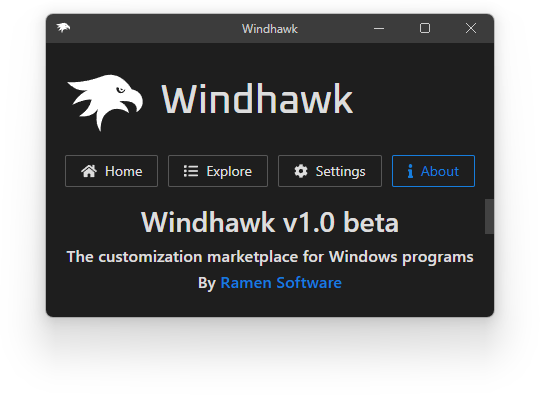
Windhawk, the tool that aims to make it easier to customize Windows programs, was announced in March this year. After about 10 months of user feedback, and after some attempts at mod development, I’m pleased to announce Windhawk v1.0, the first major Windhawk update. Most of the changes and novelties in this version are based on user feedback, and some of them fill important gaps.
Even though v0.9.2, the previous version, lacked some basic options such as a process exclusion list, it was fairly stable according to user feedback and rarely caused problems. Most reported incompatibilities can now be solved with the option to exclude processes in Windhawk, and so I’m marking this version 1.0, but since it wasn’t field-testsd yet, I’m keeping the “beta” label.
Get the new Windhawk version here.
Here are some of the notable changes in the new version:
For users
- Added a changelog tab for mods.
- Added an “Advanced” tab for mods with debug logging functionality, easy settings exporting, and options to override the mod’s target processes.
- Added advanced settings with an option to hide the tray icon, an option to exclude processes from Windhawk, and several other options.
- More changes…
Probably two of the most common feedback items from users were: Why a specific mod doesn’t work, and what to do with programs that aren’t compatible with Windhawk. For the first item, now it’s easy to capture debug logging data for troubleshooting, and for the second item, it’s now possible to exclude incompatible processes in Windhawk.
For developers
- Updated to VSCodium 1.74.2 and LLVM MinGW 15.0.0.
- The compiler now uses C++20 and includes WinRT headers.
- Added mod preview to the editing mode.
- More changes…
Frankly, I didn’t get as much feedback from developers as I got from users. Also, the feedback varied depending on the different types of mods being developed. Most changes in this version should benefit all mod developers. Also, there’s a specific, but rather cool addition in this version: Windhawk now comes with WinRT headers (generated by cppwinrt), making it much easier to create mods which use Windows Runtime (WinRT) APIs. For example, the Taskbar Labels for Windows 11 mod can now be greatly simplified.
Bug fixes
As expected, this version also includes several bug fixes.
Go grab the new version and let me know what you think. Your feedback is very valuable!
Merry Christmas and Happy New Year!
Just wanted to express my sincere appreciation for the invaluable and generous work you’ve been doing for so long. Thank you very much.
Hi Michael
I saw that in the changelog for v1.00 you stated that UAC is no longer required to run the GUI.
However, when I open this from the taskicon I still get the UAC prompt pop up.
George
Hi George, There are several issues with this functionality I’m aware of:
Please check the following:
powershell -ExecutionPolicy Bypass -command "& {$ErrorActionPreference = \"Stop\";$scheduler = New-Object -ComObject \"Schedule.Service\";$scheduler.Connect();$task = $scheduler.GetFolder(\"\").GetTask(\"WindhawkRunUITask\");$sec = $task.GetSecurityDescriptor(0xF);$sec = $sec + '(A;;GRGX;;;AU)';$task.SetSecurityDescriptor($sec, 0)}" -FFFeatureOffLet me know whether it prints errors and if not, whether it solves the issue.
Thanks for the reply.
I checked Task Scheduler and the status of WindhawkRunUITask is ready, but the last run time is 30/11/1999.
I ran the task and Windhawk GUI popped up without the UAC. I closed it and re-opened from the taskbar and the UAC appear again.
Running the task again from the scheduler, Windhawk opens with no UAC prompt, but again from the taskbar and the UAC appears.
Let me know if you need any more detailed info to help with this.
I’m running W11 22H2 build 22621.963.
Please try the second step I mentioned:
Sorry to bother but I can’t figure it out. I’ve had StartAllBack + Windhawk installed for a while, and for some reason the “Middle click to close on the taskbar” plugin stopped working for some unfathomable reason. I tried changing the plugin’s setting to “Customize the Old Taskbar on Windows 11”, disabling and reinstalling it, reinstalling Windhawk with fresh settings, restarting Explorer after each attempt, restarting Windows… nothing works.
I’m so used to this invaluable feature that even spending a few minutes without it is already a major inconvenience. Any ideas what might be causing it?
StartAllBack hasn’t been updated for a while; Winhawk and its plugins are up to date. Come to think of it, there was a version update for the plugin recently. Can it be the source of the issue? If there’s a way to downgrade to the older version, I can try installing it to see if it starts working again.
If an older version of the mod was working, then “Customize the Old Taskbar on Windows 11” should probably be turned off. I don’t use StartAllBack so can’t say for sure.
Let’s try to look for insights in debug logs. Please run the mod with debug logs and post the output.
Never mind, I just figured it out!
God, I can be dumb sometimes. I was cleaning my old apps the other day and saw my beloved 7+ Taskbar Tweaker. Remembering that it wasn’t supported by Windows 11, I uninstalled it, but it turns out that it controlling the StartAllBack taskbar in the first place!
It looks Windhawk’s taskbar plugins don’t do anything once the classic taskbar is installed, but once I reinstalled 7+, I was able to close stuff with middle click immediately. Sorry for wasting your time. Now if you’ll excuse, me I plan to open a whole bunch of Notepad instances and middle-click each maniacally for half an hour.
In this case, StartAllBack probably reverts to the old taskbar, and so 7+ Taskbar Tweaker works with it. I wonder why the Windhawk mod with the “Customize the Old Taskbar on Windows 11” option didn’t work, though, I believe that it should have worked.
In any case, I’m glad that you solved it. Enjoy your middle clicks 🙂
It’s even better as far as I’m concerned. I just wen through the 7+ settings and set it up the way I had it on Win10. Now I can enjoy all the features I’ve been missing, from opening Task Manager by double-clicking the taskbar to cycling the windows with mouse wheel.
Oh and it looks like the incompatibility issue only affects some plugins. I just played with some of them: Taskbar Clock Customization doesn’t seem to be working either, but Task Volume Control works perfectly well.
Anyway, thanks again. Not just for the replies, for everything. I really appreciate the amount of work you’ve put into this, and it’s long past time for Microsoft to put you on a payroll. You seem to have a better grasp of the kinds of features their OS needs than they do.
That’s with the “Customize the Old Taskbar on Windows 11” option, too? I believe that it should work. Can you capture and post the logs with the instructions I posted above? Thanks.