7 Taskbar Tweaker v3.4
-
Option: Thumbnails reordering by mouse dragging.
This option was requested since the first version of the tweaker, so here you go. -
Option: Left click on combined item -> Open last window if inactive, otherwise open thumbnail preview.
Suggested by mathrick. - Option: Toggle mute system volume on empty space dobule/middle click.
-
Update checker.
Now the tweaker automatically checks for new versions, and allows you to update with one click.
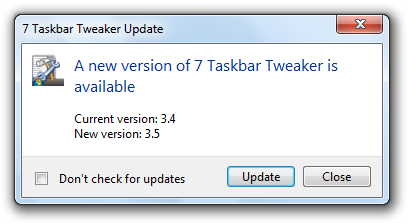
Get the new version here.
Posted in Software, Updates by Michael (Ramen Software) on February 27th, 2012.
Tags: 7+ taskbar tweaker
Tags: 7+ taskbar tweaker
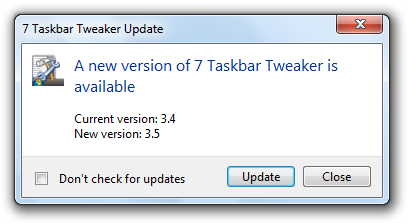
Wow. Nice features esp update checker. Hope to see a Windows 8 compatible version soon because on 29th Feb, Windows 8 Consumer Preview (Beta) will appear and RTM will be pretty much the same. Thanks so much for this project. It’s an ESSENTIAL app for Windows 7+. Can’t do without it. When do you plan Windows 8 compatibility? 🙂
I’d like to avoid doing the work twice, so I think I’d go with RC.
Beta *is* the RC. Everything final. 🙂 http://technet.microsoft.com/en-us/magazine/gg675933.aspx
I think these features are unnecessary:
1-Left click on combined item -> Open last window if inactive, otherwise open thumbnail preview.
2-Left click on combined item -> Open last window if inactive, otherwise open thumbnail preview.
I think this feature is required: http://tweaker.uservoice.com/forums/73857-general/suggestions/2481759-unmute-with-scroll-wheel
Important requests, why are not taken considered?
Please do it. Thanks.
Most excellent updates to a most excellent utility. Thank you!
For those looking to left-click-and-drag taskbar thumbnails to re-order them, enable “Thumbnails -> Drag to reorder” in the 7TT Tweaks pane.
unnecessary
Dude who are you? let rammichael choose what to keep or not, stop saying unnecessary just because you find no use in these features, you have no idea how disrespectful you and your type of comments are to a free project that probably started just to satisfy personal needs and not other’s. Live and let live weirdo.
Thanks for the great features and for sharing them michael, keep it up.
well-said. it is easy to forget that these free tools nearly always start out as just something the developer wanted themselves, and only because of their kindness and for the enjoyment of sharing something wonderful with others, do they do so, for our benefit.
Hopefully most people here are appreciative and polite and not abusive like I see a few shocking comments on these pages.
We are privileged Rammmichael and this is an amazing app. I would donate if I could afford it :(. maybe in a year’s time, I’ma struggling student!
Hi. I am very respectful to developer. Personal request is not. 3 people wanted more. This feature is: http://tweaker.uservoice.com/forums/73857-general/suggestions/2481759-unmute-with-scroll-wheel
Awesome!
I was waiting for this feature to reorder thumbnails by mouse and it’s here!
Thank you. I’m considering about donation for you and the other author who created Ditto. You guys do very important things and I like to support it.
Thanks again.
In the name of all the early Windows 8 adopters, please consider making `8 Taskbar Tweaker` 🙂
Another vote for a Windows 8 Taskbar Tweaker here.
Also, it would be nice to have an option to restore the proper
standard Start button/menu back as the default, rather than
having to wade through lots of childish colourful tiles in the new Metro tablet UI based Start Screen.
Thanks for so many good updates.
Thank you for your hard work!
One another idea. Many users like the classic Win+R for running command-line programs, but it lacks the ability to run programs with administrative privileges by pressing Ctrl+Shift+Enter. This dialog is created by explorer.exe.
Maybe you like this idea.
The Run dialog is not part of the taskbar, so it won’t fit to the tweaker’s porpose. You might want to suggest it to a project like QTTabBar.
Great piece of software…. is there any chance of making it compatible with UltraMon ? The per-application hide label (freaking awesome) for instance, along with most functions, work perfectly on the primary monitor/task bar, but not on secondary, tertiary monitors/bars etc.
See my last comment here:
http://tweaker.uservoice.com/forums/73857-general/suggestions/1774533-ultramon
1. Suggest additional Option on “Left click on combined items” – “Open most recently used window if inactive”
Might be an idea to have separate choices for Left Click on Active Combined Item and Left Click on Inactive Combined.
2. Left click on active combined items taskbar icon doesn’t minimize, this is most annoying on Firefox and IE browsers
3. “Middle click – Minimize” doesn’t work on combined items.
4. Option to put the Recycle Bin on the taskbar. I’ve tried the kludge solutions with tool bars – they don’t work for me. I’d like an icon that looks like the standard Recycle Bin, into which I can drop unwanted files & folders. The context menu (Open,Empty, Run CCleaner etc) would display as a small window rather like the 7TT Settings window. I guess it needs to be a shim on top of the Recycle Bin functions within Windows Explorer.
BTW – 7TT is a great utility,
Isn’t that exactly what was added in this version?
Try the “Left click on the active thumbnail minimizes the window” option. It allows you to minimize the active window in a combined group by clicking on it’s thumbnail.
The mouse scrolling options are also nice.
Thanks for responding so quick, here are four screen shots
1. Windows Taskbar Properties ==>> http://img9.imageshack.us/img9/8574/win7taskbarsettings.jpg
2. My 7TT Tweaks ==>> http://img703.imageshack.us/img703/1821/7tttweaks.jpg
3. What I see when I hover on the Firefox combined item ==>> http://img204.imageshack.us/img204/7192/hoveroncombineditem.jpg
4. What I see when I left click the Firefox combined item ==>> http://img19.imageshack.us/img19/9426/leftclickoncombineditem.jpg
I get exactly the same when I middle click on the Firefox Window
For me this shortcoming is most annoying with Firefox & IE because they tend to be mouse centric. Other applications I use a lot either only allow one instance and I drive most of them from the keyboard so I use Alt/Space+N.
I just noticed the same thing happens with combined Windows Explorer windows, left & middle click brings up the jump list rather than minimizing. So it’s not a web browser only issue.
The left click deficiency wouldn’t bother me if middle click always minimised – but lap tops don’t have middle click.
Any thoughts in having a real rubbish bin in the taskbar – i.e. one into which I can drop things. Maybe a separate applet would be better than shoehorning something into 7TT, so that people who don’t need 7TT can use it.
Cheers PD
Do you mean right click?
With the “Left click on the active thumbnail minimizes the window” option, you can click on the combined group, then on the active Firefox window thumbnail, and it will minimize.
This seems to work:
http://www.sevenforums.com/tutorials/6687-recycle-bin-pin-taskbar.html
I posted a correction comment re Right click menu
I don’t see thumbnails, because I have Hovering set to List, but if I set it to default I get the ARRAY of thumbnails when I Left click – if I click on one of those I go to that Window/Tab.
With my Taskbar and 7TT setup Grouped Combined buttons NEVER minimize with Left Click, and if Middle Click is set to Minimize then it doesn’t work on Grouped Combined buttons either. They only work on single instance taskbar buttons.
This is not a critical issue for me, so I don’t want to waste much more time on it.
Re the Rubbish Bin the taskbar, that shortcut solution is a half-baked a solution – and its the wrong half. Don’t worry about it, its also not critical.
PD
It works with lists as well.
I repeat:
With the “Left click on the active thumbnail minimizes the window” option, clicking on the active thumbnail will minimize the window.
@RaMMicHeal – could you post screen images of your Taskbar Properties sheets and your 7 Taskbar Tweaker values.
I can then copy your settings and see if they work here. Assuming they do, I can then hopefully figure out why it doesn’t work (as I think it should) with my settings.
It’s possible that the behaviour I expect isn’t what you anticipated nor what you have implemented – i.e. we’re ‘Lost in Expectations” 😆
I just counted 35 “tweakable” variables that effect the Taskbar, each of which has between 2 & 6 possible values, you do the maths 😆
PD
Taskbar properties: yours are fine.
My 7TT values are like on the screenshots:
http://rammichael.com/7-taskbar-tweaker
Did you enable the “Left click on the active thumbnail minimizes the window” option? Doesn’t it work?
Thanks RaMMicHaeL – that’s helped solve my problem.
A) In Grouping section – I have ‘Group by Application ID”, you have “Dont Group”, it may also be relevant that in Taskbar Properties I have ‘Taskbar buttons’ set to “Always combine, hide labels” – these are settings I’m loathe to change.
B) In Decombine I had nothing checked; whereas you have all three options checked. If I check “Decombine – On mouse hover” then for regular “each instance gets a real window applications” such Windows Explorer, the “Left and Middle click close” works when I Left/Middle click the relevant expanded icon shown when the mouse hovers over the combined icon. This provides a solution for regular apps.
C) HOWEVER this doesn’t work for IE or Firefox – they ALWAYS show a stacked icon for each open tab – irrespective of any settings in the Taskbar properties or 7TT. In most respects they behave like a regular “”each instance gets a window application”. An exception being that they DON’T obey the “Decombine on mouse hover” option when it’s checked. This makes sense, because the items represent tabs, not windows. If there are multiple Firefox or IE instances running in multiple windows then they behave normally. BUT The GOOD NEWS is that I found settings in Firefox and IE that fixes the problem.
In Firefox the critical setting is “Options->Tabs->Show tab previews in the Windows taskbar”
In IE the critical setting is “Internet Options->General->Tabbed Browsing Sessions->Show previews for individual tabs in the taskbar*”
Turn those OFF (and restart IE), and the stacked taskbar icons for the tabs are gone, and left/middle close options work – hooray!!!! The lack of popup/flyout lists/thumbnails for browser tabs doesn’t bother me, in fact they’ve always annoyed me. Google Chrome doesn’t have the ability to show taskbar previews of tabs. I am “fairly” certain that the default value for those settings in Firefox & IE is ON (i.e checked).
My 7TT Tweak Values Now ==>> http://img109.imageshack.us/img109/1861/7ttvaluesfinal.jpg
I never really wanted “left click minimize”, what I always wanted was “middle click minimize” – so that’s the left click minimize option is off.
For the record here are my relevant Firefox & IE settings
Firefox ==>> http://img714.imageshack.us/img714/2452/firefoxtabsintaskbar.jpg
IE ==>> http://img546.imageshack.us/img546/7206/ietabsintaskbar.jpg
And finally, IMO if all Decombine options are off (which would be my ideal setting) and middle click is set to minimize then a middle click on the combined icon should minimize ALL open instances of that app, same if the Left Click to minimize option is used – this was my expectation 😉
Thanks again – PD
PS : I tried disabling the jump lists in the task bar – made no difference
Errata image 4 is what I see “when I RIGHT click”, with LEFT click I see the same as I see with hover, but it persists until the mouse is clicked or Esc is pressed.
Just installed 7-taskbar tweaker 3.4.1 downloaded directly from here, double clicked to install, and as soon as it finished got a windows explorer has stopped working window.
if i click close the program it pops back up. if i click check online it pops back up.
this is the error message
Problem signature:
Problem Event Name: BEX64
Application Name: explorer.exe
Application Version: 6.1.7601.17567
Application Timestamp: 4d672ee4
Fault Module Name: StackHash_b4ee
Fault Module Version: 0.0.0.0
Fault Module Timestamp: 00000000
Exception Offset: 0000000001ba0000
Exception Code: c0000005
Exception Data: 0000000000000008
OS Version: 6.1.7601.2.1.0.256.1
Locale ID: 2057
Additional Information 1: b4ee
Additional Information 2: b4ee5de6a2322745523997a782b35692
Additional Information 3: 277e
Additional Information 4: 277e19c30fbd5f6bb531ec9e027c37c3
uptil the second this was installed i didnt have a problem.
now i cant access anything. nothing via the taskbar is working.
Seems like an incompatibility with StackHash.
Is this it?
http://stackhash.codeplex.com/
update, went through to taskmanager and killed 7 taskbar tweaker running system back to working.
dont know what stackhash is. checked out the link you posted havent got that installed.
after a bit of googling i’ve come to the feeling its something to do with my ATI graphics card drivers
I don’t think so.
I’ve changed some internal code in v3.4.1, which might be the cause, do you mind trying v3.4?
http://www.mediafire.com/?dlyj68pefg41ege
Also do you have 32 or 64 bit system? Do you use regular or portable version?
just downloaded 3.4 from the mediafire link you provided same thing. windows explorer has stopped working.
this time is this offset
Exception Offset: 0000000000270000
Running windows 7 ultimate x64 version.
Just rechecked on my 64-bit system, and it works perfectly.
I can’t do much if I’m not able to reproduce it. It might be an incompatibility with another program. You can try and disable programs witch integrate with explorer/the system, such as tweaks or antiviruses, and see if that helps.
Error For Win 7 64bits
Firma con problemas:
Nombre del evento de problema: BEX64
Nombre de la aplicación: explorer.exe
Versión de la aplicación: 6.1.7601.17567
Marca de tiempo de la aplicación: 4d672ee4
Nombre del módulo con errores: StackHash_b4ee
Versión del módulo con errores: 0.0.0.0
Marca de tiempo del módulo con errores: 00000000
Desplazamiento de excepción: 0000000001c70000
Código de excepción: c0000005
Datos de excepción: 0000000000000008
Versión del sistema operativo: 6.1.7601.2.1.0.256.48
Id. de configuración regional: 2058
Información adicional 1: b4ee
Información adicional 2: b4ee5de6a2322745523997a782b35692
Información adicional 3: 277e
Información adicional 4: 277e19c30fbd5f6bb531ec9e027c37c3
Do you have a way to reproduce this?
RaMMicHaeL
I would have to test it on another PC of 64 bit now to restart my pc works seemingly well I frame no error
I had version 2.1.6 with more than 6 months using it and my last days with explorer.exe errors indicapaba why actuallice to 3.4
If it fails again I commented
THANKS
If it happens again, try to get the stack trace using e.g. Process Explorer (the thread with the maximum User Time).
I had an issue with the automatic update. While I was in the middle of a multiuser game, 7 taskbar tweaker started the update. Very annoying, because I was in the middle of a battle (world of tanks).
It should be possible to check for certain conditions before updating, like is the screen full screen, CPU usage? Only on startup?
Sorry for that.
I plan to make the update notification less disturbing in next version.
Thanks
Have you thought about putting 7TT on FileHippo.
I run their Update Checker at startup to get a list of apps to download, that I then install at my convenience. I’d then turn the check for updates off in 7TT Settings.
The FileHippo UpdateChecker is very unobtrusive, unlike some of the others it does NOT ask for users email addresses. Its free for downloaders – and I think its free for uploaders of free software like 7TT.
http://www.filehippo.com/info/about/
See Software Submissions.
How novel its driven by users – thats why its so good, I never knew that and that explains why its so user friendly
I’ve sent them an email asking they add 7TT, so I guess they’ll contact you or something. I guess I should give them a donation too.
I’ve improved it in v3.4.2:
http://rammichael.com/7-taskbar-tweaker/comment-page-8#comment-1620
Suggestion – another option on Double/Middle Click on empty space – Toggle Hide/Show Task bar
I sometimes want to hide the task bar for a specific task, I don’t want to use Auto-hide
PD
Show taskbar by clicking on it? How do you click a hidden taskbar? 🙂
Or do you mean toggling autohide?
Well sort of like auto-hide – I would ‘dismiss’ the taskbar with a say a double Middle Click, later when I subsequently move the mouse to the relevant edge then the taskbar would come into view and persist – a sort of temporary hide.
So not really a toggle – a temporary hide, its a nuisance having to fiddle with Taskbar Properties.
Not important though, just a nice to have.
Cheers
Wow, this is amazing! This totally beats out the lame Windows group/ungroup feature.
I love how I can keep the applications grouped but then decombine on mouse hover which is especially useful when I have multiple items open at once and need to quickly identify them.
If I may give a comment, I wonder if there is a possibility to ungroup the items but make them looked grouped while retaining the ability to decombine over mouse hover and show labels. Does that make sense? It would be super helpful to those like myself who use 2 monitors.
Thank you,
Jonathan
What do you mean?
Hi!
Is it possible to change group of application that was run with admin rights? I have several instances of visual studio and want to assign one instance to its own group. And it does not seem to work.
But everything works just fine for other applications.
P.S. Love this tool, thanks for your hard work.
It’s not possible, unless you run the tweaker as administrator (I haven’t tried it, but it should work).
Oh god I finally narrowed down the cause of multiple video players crashing after much pain to 7 taskbar tweaker. But after coming to your website, I saw the new versions and it doesn’t cause the crash!
So instead of ranting, I would just like to thank you for enabling the reversal of Microsoft’s retarded UI choices. Not only that, you provided some really nifty functions. Thanks!
Another request for an “8 Taskbar Tweaker” please.
Since ClassicShell (v3.5) now brings a proper Start Menu and the Start Orb to
the Windows 8 Consumer Preview, an “8 Taskbar Tweaker” (even if it’s only a
beta version) would make the Windows 8 CP complete for many people.
Just wanted to say, on the following two recent additions:
» Open last window if inactive, otherwise open thumbnail preview
» Thumbnails reordering by mouse dragging
BRAVO. (Clap clap clap)
These two features alone have improved my productivity no end.
Thank you for a truly awesome and indispensable tool — I’m continuing to tell as many people as I can about it!
hello, please add ”hide label” function when not grouping in the taskbar in 7taskbar tweaker!
I love to use the 7taskbartweaker! Very useful!
Hide label when not grouping?
What do you mean?
Hi, RaMMicHaeL
I always keep the 7TT icon in the hidden part of the notification area, and I have it’s notifications disabled (I don’t like popups over there unless is an app that really needs my attention e.g. Antivirus)… A few days ago I saw the icon was different, and I thought it was an update, so I allowed 7TT to show notifications and I found out it really was an update… But, if the icon is hidden and it has no notifications allowed, it doesn’t say: “Update available” or anything and it doesn’t give me an option to update in the program itself (maybe it would be nice in the “About” section). So I have to change the notification area settings in order to update 7TT and then change them back.
I now it’s not a big deal, I’m just letting you know.
Have a nice day,
KarlitoX
Hi KarlitoX,
Since version 4.0, there’s an appropriate right click menu item when an update is available.
RaMMicHaeL.
Windows 8 “Release Preview” (aka Release Candidate) is coming in
early June. Any chance there’ll be an 8 Taskbar Tweaker by then?
I’ve started working on compatibility with Windows 8 Customer Preview. It’s not as easy as changing a couple of code lines, and I can’t say when it’ll be ready.
Thanks … good to know there’ll be an extra layer of usability in Windows 8
Hello man! Good job! How to disable progress bar on taskbar buttons?
The tweaker doesn’t provide such an option.
I know) How to disable this annoying feature?
I don’t think there’s a way except hacking explorer.
It would be great if you can add option to show/hide startmenu like this app http://www.tordex.com/startkiller/index.html did. So i will not use startkiller again.
Btw, you really did a great job! Keep it up! 🙂
I have used and enjoyed 7 taskbar tweaker for over a year now.
Unfortunately, it began not working today (I was using version 3.2).
So I uninstalled and reinstalled, using version 3.4 (5 times) . . . I also tried reinstalling previous versions, including version 3.2.
Alas, my open taskbar windows are “joined at the hip” and I can’t separate them . . . I also have the taskbar and the system tray (notification area) settings to “never combine”.
OS is Windows 7, 64 bit.
Help!
So you say the “Don’t group” option doesn’t work?
What about other options?
Do you see any error message?
Taskbar and Start Menu Properties > Taskbar buttons: > Never combine
Other options? If you are referring to the other options under Taskbar appearance, the only other option checked is “Use small icons”.
No error messages.
Interestingly, when the start button is used to access, e.g., the Control Panel, that window is not joined with the existing open windows on the taskbar.
Update!
Decided to again delete the existing 7TT and reinstall . . . this time I paid attention to the large 7 Taskbar Tweaker pop up that occurs after installing.
I was somewhat “amazed” to see that the defaults under “Grouping and combining” were to “Group by Application ID”.
All along, with past versions of your excellent application, I had experienced exactly what I wanted, i.e. to be able to move and order windows around on the taskbar.
Anyway, I checked everything that I could related to not grouping and not combining and . . . voila . . . 7TT works as it previously did!
This necessity to choose options wasn’t readily obvious to me as I simply wanted 7TT to work as before and had previously done nothing to go beyond the defaults.
This is great. Thank you.
However, the Taskbar Tweaker seems to become inactive each time I reboot the OS, and I need to re-install it every time I reboot. Do you have any idea why this happens, or indeed whether I can keep using the Tweaker after each reboot?
Even having to install it every time I reboot, it’s still worthwhile.
Check the tweaker’s settings. Is “run at startup” checked?
Hi Michael,
This is rather sudden, and I don’t know if it has been like this for some time or if it’s something new. I just started to use Firefox again, after going with Pale Moon for some time. So…
With 7tt active, my FF (and ONLY FF) buttons lose their labels – I get icons only. I can make the labels re-appear (by dragging the group a little bit), but as soon as I start ANY new task, they disappear again. I could “blame” FF, but this situation does not occur when 7tt is not active.
Any ideas?
Thanks.
Hi Bill,
I couldn’t reproduce the issue (Windows 7 32-bit).
You might want to try the latest experimental version and see if it works as expected, as it has some general stability improvements.
RaMMicHaeL.
The latest experimental is OK – the described problem is gone.
I suppose it doesn’t matter much at this stage, but just FYI, I am running Win7 Pro x64, and as soon as I fire up 7tt 3.4, the Firefox labels disappear. All is well with 7TTW8 3.4.3.3.
Thanks!
Bill
Well, you might use the 3.4.3.3 meanwhile. It’s actually ready for official release, but I want to wait for Windows 8 RTM to make sure it’s compatible.
Note though that the experimental version doesn’t automatically check for updates. As a temporary alternative, you might use this RSS feed.
thank you for adding the window reordering feature, thank you for making a software update that actually works and thank you for writing 7+ taskbar tweaker.