7 Taskbar Tweaker v3.2
7 Taskbar Tweaker v3.2 is out.
What’s new:
-
A portable version. From the setup wizard, you can choose to install the tweaker normally or to extract the portable version. The portable version works for both 32 and 64 bit systems.
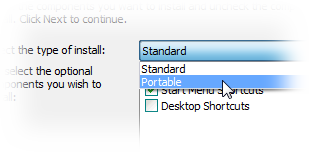
- Option to change system volume by scrolling. You can choose to enable this option for the notification area or for the whole taskbar.
-
Option to open ungrouped items nearby. In case you disabled grouping for some (or all) of the taskbar items, you have now the option to open them one near the other.
e.g. if you open a new instance of Google Chrome, this is what you get by default:
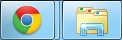
This is what you get with grouping disabled:

The new option allows you to get this:
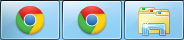
-
Alphabetically sorting of items in a group. Here’s how it looks:
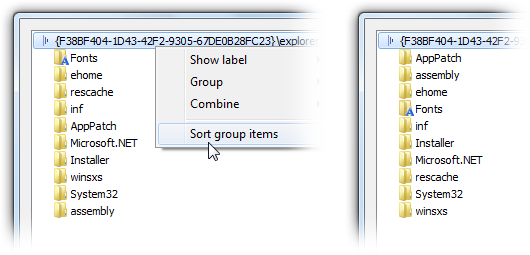
- Brazilian Portuguese language. Thanks Carlos!
Posted in Software, Updates by Michael (Ramen Software) on December 3rd, 2011.
Tags: 7+ taskbar tweaker
Tags: 7+ taskbar tweaker
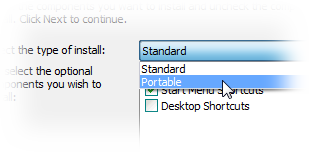
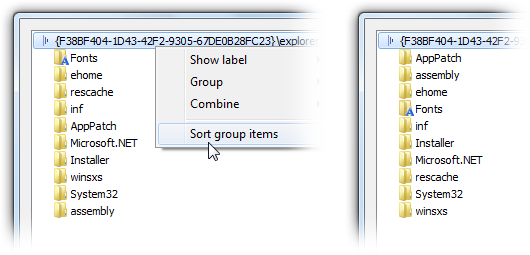
I was so looking forward to click to minimize taskbar thumbnail instead of hover functionality. 🙁
Just to clarify what feature I mean by this: when you click on a taskbar thumbnail or list in combined mode, Windows 7 always focuses on the app. In XP, it only focused on the app if it was in the background, but if you clicked an app in the combined list which was in the foreground, it would minimize it.
Thanks for the great update!
Спасибо за отличное обновление!
Отдельное спасибо за регулировку громкости. Раньше для этих целей я использовал программу Volume Control, теперь можно обойтись одной вашей программой. Если не сложно, можно ли сделать вариант опции, когда громкость изменяется только при скроллинге над иконкой громкости? Было бы логично и полезно, поскольку некоторые программы следят за использованием скролла над своими иконками в трее, в результате может возникнуть конфликт.
А по клику средней кнопкой по иконке громкости можно включать/выключать звук 🙂
Ещё один момент. Если изменить громкость скроллом, появляется окно изменения громкости. При наведении курсора мыши на это окно (например, для того же выключения звука совсем) оно через секунду пропадает.
Может быть не сложно будет поправить это поведение.
Сделано в v3.2.1
Огромное спасибо! 🙂
Правда, если изменить громкость скроллом и навести курсор на появившееся окно, оно всё равно пропадает. Если же успеть кликнуть, то не пропадает. Может быть стоит отменять таймер сокрытия по сообщению WM_MOUSEMOVE над окном с индикацией?
Или пока курсор находится над этим окошком, таймер можно отключать, а как курсор ушёл за пределы — запускать этот таймер обратно. Таким образом случайное наведение не помешает автоматическому сокрытию этого окна.
Сделал
The “open nearby” option is perfect! That’s exactly behaviour I was looking for. Thanks!
Can you add combine after x windows of an app? 🙂
There’s the “Combine when taskbar is full” standard option of the taskbar.
But it’s not the same as combine after x windows of e.g. Explorer. I have to wait for the taskbar to get full when I use that setting. I would like to use it uncombined and combine 1 app after more than e.g. 3 windows of it are open.
Volume regulation works correct, except one thing. When audio is muted, scrolling on desired area modify volume, but unmutes audio. I know there is maybe no sense to modify volume when audio is muted, and I know there is system behaviour, but incidental scroll on taskbar when is dark and my son is sleeping, is not what I want 😉 Maybe little workaround – when audio is muted, scrolling does not affect slider?
Since v3.2.1, the option only works when the system is unmuted.
As a bonus, you can middle click on the volume control tray icon to mute/unmute.
I did not like. With wheel key, opening muted sound. Easier for me. May be optional? Thanks.
What didn’t you like?
when audio is muted, scrolling does not affect slider?
I am muted sound, I think that should be opened with the wheel.
Just unmute it with a middle key on the volume icon.
Yes those bad.
Will not there be?
Broke All feature a person. Very painful. Hehe
Please. Open sound with scroll wheel (when muted). Open with Scroll. not with the click.
I do not want any other feature.
Ahhhhh, you originally had unmute with scroll by default! yes please add it back as an option, and maybe with my other suggestion of, ‘set to 0% at unmute’, it softens the impact when someone DOES accidentally start unmuting the volume….at least it’d be a quiet noise, and only they can probably hear it and correct it accordingly. that’d be SO SMOOTH :).
I hate you. I wanted you to know.
I have problem with your portable version. When I install 7TT I checked portable option, program will extract, I run it and set start with Windows in option but when Windows sart I get dialog box “cant open file .ex2 – which program use?”.
So tell me how run portable version? With 7 Taskbar Tweaker.exe on main folder, or change .ex2 to exe on run it on 64bit folder?
Fixed in v3.2.1
First, thanks for your work, this is the most important tool on windows 7 for me.
My default setting is “always show labels, combing when taskbar is full”. But for some windows which always run in background, I really like the option “newer show labels”. Unfortunately it seems “combine items” doesn’t work in this case.
And there is another setting which I prefer for future versions: Hovering a thumbnail without hiding the other windows.
When using the “Combing when taskbar is full” configuration, you cannot set custom (global or per-appid) combining settings. Explorer uses its own algorithm to determine which groups to combine.
Disable aero peek: http://www.sevenforums.com/tutorials/200600-taskbar-thumbnail-live-previews-enable-disable-windows-7-a.html
Hi
Is it possible that you could add the “disable aero peek” option to 7TT?
It would be very nice to have it along with all the other taskbar options instead of having to go to advanced system properties.
Hi,
What’s wrong with the advanced system properties?
In general, all the settings the tweaker provides are implemented by the tweaker. I see no reason to re-implement something the OS already provides.
From the app’s description:
I didn’t realize this was out of the scope of the app (since some of the other hovering options can be tweaked in the registry)
Nevermind and thanks for the reply and for an awesome app!
There’s a subtle animation when an item is opened on the taskbar. That is lost when 7TT is running. I don’t know for sure in which version the issue started.
Does the issue occur if no tweaker options are set?
If it doesn’t, can you maybe find out which option causes it?
Okay I realized it occurs in 7TT 3.x only, not in 2.1.7 which was the last version I had before I upgraded to 3.x. In 2.1.7, my settings were: Right click -> Standard window menu, Middle click (Close), Don’t group by app ID, Don’t group pinned items, Cycle through windows, Middle click on empty space (Task Manager), Dropping (Open with), Double click on empty space (Taskbar Inspector), Remove extra gap between pinned items (checked), Open pinned items with double click.
The issue doesn’t occur when I exit 7TT 3.x. I tried toggling every setting and only loading 7TT default settings, no other options checked but it doesn’t animate no matter what with 3.x, couldn’t find any setting which brings back the animation.
I can’t reproduce it.
What taskbar settings do you use (Never combine/Always combine, hide labels…)?
Same settings as 2.1.7 which I mentioned above. 🙂 I will try to make a screencast to show it.
Here’s the screencast: http://www.multiupload.com/4OU6A2RLPP . You will need to install Expression Encoder Screen capture codec to view it in WMP: http://www.microsoft.com/download/en/details.aspx?id=10732 .
Oh, so you’re talking about the pinned items animation.
I’ve intentionally disabled the animation, because it looked as if the pinned item contains a window of a running program, which is not the case.
Can you include an option to show it please? 🙂 I loved the animation.
Nope.
Sorry, but I’m not going to include an option only you want.
If you really like it, though, email me and I’ll send you a version with the animation.
Hello,
first, thanks for your great tool 🙂
My default setting is “show always label, combine when taskbar is full”.
But for some windows, I use the tweaks to group and combine them, but they do not work as expected: “group: always” shows exactly the same as “combine: always”. When combining is enabled as well, I would expect it shows only one icon in taskbar for all the grouped items.
And there is another tweak I would really like to see: hover taskbar thumbnails without hiding the other windows.
http://rammichael.com/7-taskbar-tweaker-v3-2/comment-page-1#comment-1204
The Taskbar Inspector feels cluttered because it shows AppIDs and process name and then the program name running below it. Compare that to Task Manager’s Applications tab (see screenshot: http://img215.imageshack.us/img215/8868/cluterredvsclean.png). Can you add an option to hide the lines with the triangles (appid, process name etc). 🙂
Recently there was an explorer.exe update on win7 x64 that fixed some issue with 999 jump list entries and the middle-click action (for me it’s task manager) on the empty taskbar stopped working.
Works for me.
Does the double-click action work?
Hmm, it does work now, maybe restart fixed it )) Thanks.
Отличный твикер, но есть еще одна раздражающая особенность – Windows складывает все иконки к левой части панели задач. очень хотелось бы получить свободу их расположения на панели..
bueno tengo una duda como descargo esta aplicacion porque nome sale absolutamente nada donde diga “descargar” o algo asi;s y encerioo qiero descargarla si me hicieran el faavor de ayudarme o decirme se los agradeceria MUCHOO :ss
Graaciaasc: