Windhawk, the customization marketplace for Windows programs
Windhawk aims to make it easier to customize Windows programs. It allows installing and configuring mods (customization modules) with just a couple of clicks. For developers, it provides a convenient platform for developing and sharing such mods.
You can find more details, browse for the available mods and download Windhawk on the official website.
Read on for the motivation behind creating Windhawk.
Background
As a power user, I often find the need to customize the programs I use beyond the default settings. If I’m lucky, the relevant program provides options to customize it the way I need. If that’s not the case, I have several options:
- Accept the lack of customization and use the program as is.
- Find or create an alternative program.
- Find or create a helper program that fills the gap.
- Modify the relevant program.
Of course, some annoyances are less important than others. If that’s something I encounter rarely, e.g. if I can save a couple of clicks once a week, I’ll most probably choose the first option as it’s not worth the time. If that’s a very minor annoyance, I will probably live with it too. But if that’s something I encounter regularly and it’s annoying enough, I might start looking for a solution.
Finding an alternative program might be an option, but often there’s no good alternative. Perhaps the program I’m already using is the best of its kind, but it has this little annoyance which I’d like to fix. Of course, creating an alternative program myself is often too time consuming and not feasible.
Finding or creating a helper program that fills the gap is sometimes an option. For example, AutoHotkey can be used to overcome some annoyances (e.g. it can make the target program think as if you’re holding the Shift key). Another example is the X-Mouse Button Control tool which can help customizing mouse behavior for any program. I can also create a helper program from scratch, I’ve done this on several occasions. But there are many cases in which these approaches don’t work.
If none of the above works, what I’m left with is modifying the relevant program to fix an annoyance or add new functionality.
Modifying a program
So, I have a Windows program which I’d like to modify to better fit my needs. What are my options?
If the program is open-source, the best option is to implement the improvement and contribute it to the project. This way, all users can benefit from it, including myself, and that’s where my journey happily ends. But my contribution might be rejected, e.g. because it’s very specific for my needs or for any other reason. In this case, I can choose to fork the program, but if the program is updated regularly, maintaining a fork and keeping it updated can be a hassle.
If the program is not open-source, I can modify the compiled executable of the program, usually the .exe file (as long as it’s legal, of course). That’s a more challenging task and the details are out of scope for this post. I’ll just focus on two ways to apply such a modification:
- Modify the .exe file on disk (also known as binary patching).
- Modify a running instance of the target program in memory.
Both options are valid, but modifying the file on disk has several drawbacks:
- If the executable file is write protected, it can’t be modified.
- If the executable file is digitally signed, the signature becomes invalid.
- Every time the executable file is updated, it needs to be patched again.
- If something goes wrong with the patch, there’s no easy way to revert the changes – one must be careful to create a backup before patching. And if the target program is part of the system, a bad patch might be difficult to recover from, even in safe mode.
Given the above, modifying a running instance of the target program in memory is usually a better, safer and more robust solution.
Modifying a running instance of a program in memory
There are many possible use cases for modifying a running instance of a program in memory. It can be done for a minor customization or for adding a significant missing feature. It can be required because the target program is no longer developed, because the developer refuses to add a feature or fix a bug, or for other reasons. In fact, the most popular program on this website, 7+ Taskbar Tweaker, is a great example – it adds extra features and fixes bugs in the Windows taskbar, features and bugs which Microsoft is not willing to implement or fix, and which many users find useful.
One of the challenges in implementing such a customization is that apart from the customization itself, the developer has to take care of things such as process injection, function hooking, symbol loading, creating a user interface, and more. The extra effort required for even a simple customization means that sometimes it’s not worth the effort for a developer to invest the time and improve the experience for himself and other users. At other times, the developer can take a shortcut, such as patching the file, solving the problem for himself but not having an easy way to share his work with other users.
Introducing Windhawk
Windhawk was created to make it easier for developers to implement customizations for programs. It does this by taking care of the distractions mentioned above, such as process injection, allowing the developer to focus on the customization itself. This benefits both developers and users: Developers have a simple way to create customizations (good for developers) and share them with the world (good for users).
Another benefit for users is that every mod is just a single file of textual code. This makes it easier to review what the mod really does, unlike with an executable file which is very difficult to verify. And that doesn’t come at the expense of user experience – installing a mod takes a couple of clicks, unlike compiling an open source project which requires time, programming tools, and usually some programming skills. Also, it’s easy for a user without programming skills to make minor edits to existing mods, such as changing texts or tweaking simple calculations. A mod can even be shared via a service such as Pastebin.
Example use cases
Below are examples of projects or customizations which could use Windhawk.
-
Fixing a 3+ year old bug in NVIDIA GeForce Experience. A great research by Dmirty, in which he hunts for a bug in an NVIDIA software, and finally finds a solution. For other users to use his solution, he proposes the following:
Use a hex editor to patch NVIDIA’s binary file. Alternatively, use this PowerShell script. The PowerShell script is tailored for a specific version of the binary, and it links to another PowerShell script which attempts to patch any version using heuristic. The downsides: It might not be obvious to all users how to use a hex editor or how to run a PowerShell script, and this process has to be done after every update. The other downsides of patching a binary file apply here too. With Windhawk, Dmirty could create a mod with a similar amount of effort, making the solution easier to use and accessible to more users.By the way, I like the top comment to the research in Hacker News:
“I changed this byte in the library to fix the problem” is the ultimate triumph of being in control of your device imo. If your CPU can do a thing, you can (in principle) always find out why it does that thing and make it do something else if you want. It’s just bytes all the way down.
This is exactly what Windhawk is about – making it more accessible to gain that control over your device.
-
How I cut GTA Online loading times by 70%. Another impressive research that is worth reading. The author implemented a solution, and here are his usage instructions:
git clone --recurse-submodules https://github.com/tostercx/GTAO_Booster_PoC- build the project with MSVC
- inject the DLL with your favorite injector while the game is starting up
Not that the author did something wrong – he made a quick fix for something that should have been fixed by the company a long time ago, and shared it with the world. But wouldn’t it be better if with the same amount of effort he could share his solution to all users, even those unfamiliar with terms such as Git or MSVC? Wouldn’t it be nice if everyone could install the fix in a couple of clicks?
-
Windows Timer Resolution: Megawatts Wasted. This blog post by Bruce Dawson explains how some programs increase power consumption irresponsibly, but he doesn’t suggest a solution except for the vendors to stop increasing power consumption when not needed. But what if the vendor doesn’t fix the irresponsible power consumption usage? Possible solutions are discussed in the blog post comments, and eventually Bruce says the following:
I don’t think that a third-party solution would be practical, but I’m happy to be proven wrong. My main concern would be that any third-party modification or shimming of winmm.dll would be indistinguishable from malware.
I’m not sure what his definition of malware is here. Perhaps what he means is that if somebody develops an easy to use solution, it will be in the form of a binary file, and it’s difficult to verify that it’s not malware. On the other hand, if the solution comes in source code form, it’s difficult to use as we’ve just seen in the previous examples. Windhawk provides the best of both worlds – allowing to share a solution in source code form which is easy to verify, and which at the same time can be installed in a couple of clicks. In fact, I’ve implemented such a mod and it’s ready to install and use: Timer Resolution Control.
- Arranging Invisible Icons in Quadratic Time. Another fascinating blog post by Bruce Dawson about a performance bug in Windows. He reported this bug to Microsoft more than a year ago, and it still wasn’t fixed. This is yet another example in which Windhawk can be used to develop and share a solution. Maybe somebody will do that eventually.
Windhawk and 7+ Taskbar Tweaker
As mentioned earlier, 7+ Taskbar Tweaker, the taskbar customization tool for Windows, is the most popular tool among the tools you can find on this website. You might wonder what are the pros and cons of both tools, since customizations can be developed and shared in both, and how Windhawk affects the future of 7+ Taskbar Tweaker.
Regarding pros and cons, here’s a quick summary:
- Resource usage: Both have similar resource usage when running in the background, running as a lightweight native module which is injected into the relevant process. Windhawk might use more resources when managing mods, and it also takes more disk space, but I see it as less important since it doesn’t affect the daily computer usage.
- Stability: In both projects, stability is a very important metric for me. Both are constantly running in the background on my computer, and system stability is not affected in any way. I expect that Windhawk, being a newer project, has more bugs, but I take stability bugs very seriously and I assume most of them will be fixed as they are identified.
- Ease of use: Both are rather easy to use and require no technical knowledge. Of course, creating mods for Windhawk requires a different set of skills, but it’s not relevant to the comparison.
- Specialization: 7+ Taskbar Tweaker is specific to taskbar customization, while Windhawk can customize any aspect of any program.
As you can see, for a user, both solutions are quite similar as long as both provide the same customizations. Windhawk makes it easy for developers to create such customizations, and unlike with 7+ Taskbar Tweaker, anyone can contribute customizations, which means users will have more possibilities to customize their programs the way they want it.
Regarding the future of 7+ Taskbar Tweaker: It will keep existing as a separate program which supports Windows 7 to Windows 10. As mentioned in a recent blog post, most parts of the taskbar were reimplemented in Windows 11, and 7+ Taskbar Tweaker can’t be made to work with the new taskbar without a huge amount of work. My plan, at least in the short term, is to implement the most demanded customizations for Windows 11 as Windhawk mods. A couple of mods are already available, take a look. A more detailed blog post about Windows 11 taskbar customization and Windhawk will be published soon.
Looking forward
I hope that Windhawk will fulfill its vision in helping users gain control over their device. Go download Windhawk on the official website and share your experience. I’d love to hear your feedback about Windhawk, both from users and from developers.
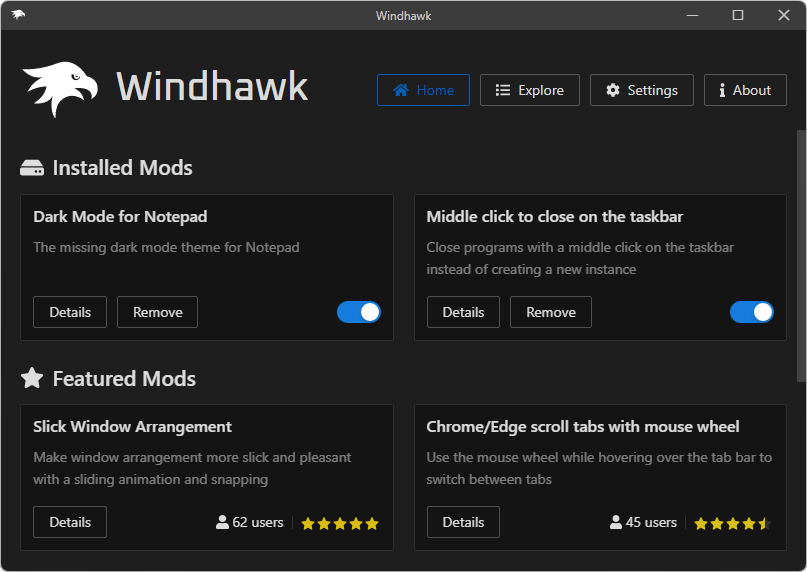
Great program, now one of my favourites. Thank you.
Is there a way to right align the icons on the taskbar as shown in the screenshot for Taskbar on top for Windows 11?
You’re welcome 🙂
No, there’s no mod which does that. The icons on the “Taskbar on top for Windows 11” screenshot are centered.
Hi, is it possible to create a mod that has the apps that are pinned to one taskbar open files in a separate taskbar? Right now all I can find in Windhawk is a way to show open files in the same taskbar to the right of the pinned apps. It gets hard to find a file when the number of open files gets large (like always).
Thanks
Ton
Hello Mister. Nice software. Its posible to add to Windhawk mouse buton to back to menu, like in all browser? Best
Hi Chris, this request is tracked here, I plan on looking at it for one of the future updates:
https://github.com/ramensoftware/windhawk/issues/221
Great app. I hope dev team create the import/export mod settings for all mods in settings so that we can easily backup.
Building the school image for Windows 11 LTSC 24H2. Been running Windows 10 LTSC 21H2 for a few years, so the image is quite mature now.
In Win10 the taskbar group policies all work, mainly the chevron (arrow pointing up) for the taskbar system overflow icons, are all hidden from students.
In Win11 24H2 these controls via GPO are deprecated.
Hence I’ve come across Windhawk.
I want to hide the taskbar chevron, & also the network connection icon.
I’ve seen in the documentation SystemTray.ChevronIconView, but can’t find any instructions how to implement this.
Using Windhawk, what is the best way / mod to hide the taskbar chevron for students? Or how can I make use of the SystemTray.ChevronIconView
I don’t want to hide for all users.
I’ve installed Windows 11 Taskbar Styler & Taskbar tray system icon tweaks mods.
Thanks.
Hi Imran, Windhawk doesn’t solve this out of the box.
The Taskbar tray system icon tweaks mod doesn’t have an option to hide the chevron.
Windows 11 Taskbar Styler can be used for that, but it (and Windhawk in general) doesn’t support per-user configuration. Perhaps the simplest solution for you is to fork it and modify it so that it loads only for selected users.
Again for my school image for Windows 11 LTSC 24H2, if I deploy WindHawk by preinstalling per PC & launching using a login script for students only, is there a way I can edit a certain a specific JSON file to make any future potential changes. Is there a simple way to export & import settings via command line??
Thanks.
Export/import is planned, currently you can find some workarounds here:
https://github.com/ramensoftware/windhawk/issues/195
Hi, congratulations on Windhawk for Windows 11! I’ve already installed several mods that fit exactly what I need. I just have one question: Is there a mod that adds separators (a vertical bar) between the taskbar icons?
When you have a lot of apps open, you lose track of where the pinned icons end and where the icons of open apps begin.
It would also be helpful to add separators to group pinned icons.
Thank you very much.
Hi, there’s no mod for this. You can try the following tutorial which was posted on Reddit:
https://www.reddit.com/r/Windhawk/comments/1jw5ul6/how_to_create_narrow_window_11_taskbar_dividers/
Hi, thank you so much for the recommendation. I installed the app to create dividers. I just have to say that Windhawk doesn’t respond to dividers customization. Anyway, it’s a great improvement, and I needed it to organize my taskbar. I hope a mod will be added in the future to incorporate this feature. Best regards.
There used the be the Registry edit for NumThumbnails to get the list of open documents/windows for each application in the taskbar, to go vertically sooner. One of the Win 11 updates broke that. Is there a Windhawk mod that brings that back? Thanks!
There’s no mod which can customize NumThumbnails like before, but there’s a mod that has an option to always use a list: Disable Taskbar Thumbnails.
Thank you!! 👍
Hi,
First of all, thanks for your great work, I really love Windhawks!
Second, could you take a look at “Taskbar tray icon spacing” mod? It stopped working on Windows11 24h2 26100.4770 after 2025-07 Cumulative Update Preview for Windows 11 Version 24H2 for x64-based Systems (KB5062660) (26100.4770)
Thanks in advance,
Dan
Hi Danny,
Please create a new issue here and attach debug logs, thanks:
https://github.com/ramensoftware/windhawk-mods/issues
For some reason the weather is not working. It gets a temperature (currently saying 15c but its actually 28c. it has been wrong for about a week now. I have tried resetting windhawk, reinstalling the taskbar clock customization, entering in a different city and then putting my own back in and it still gives the wrong temperature and wind. When I click on the wttr.in for my city it shows the correct temp and wind but for some reason Windhawk is not getting that information.
I assume that what you’re seeing is this issue:
https://github.com/chubin/wttr.in/issues/1124
Unfortunately, it’s not under the mod’s control. As a workaround, you can try using the main wttr.in page which is reported to work correctly, and extract the needed information manually by using the mod’s web content options. It will require some manual configuration, but currently that’s the easiest workaround. Let me know if you need help with it.
Hi.
Great program, Thank you.
My requirement is to drop a file onto the taskbar icon to open it.
7+ Taskbar Tweaker
Dropping:
Open with
Hi,
In Windows 7-10, it was a built-in Windows feature which could be activated by holding the Shift key. The tweaker just made the taskbar think that Shift is being pressed.
In Windows 11, this feature wasn’t implemented in the new taskbar, so it has to be implemented from scratch. And since it’s not a popular request, I don’t plan on working on it for now.
Hello Michael,
many thanks for Windhawk and for 7+ Taskbar Tweaker as well. Both of them are very useful for me.
Please can you explain me a certain detail (not of importance for using Windhawk but nevertheless of interest as the word is a central element of the program):
What does the expression “Mod” stand for? Does ist mean “Module” or “Modification” or something else?
Thanks again and best regards.
Hi Peter,
You’re welcome 🙂
Mod means “Modification”, it’s a well known term which wasn’t invented by Windhawk.
Thank you, Michael.
I did not know this.
Have been loving Windhawk for well over a year now. Fantastic!
One question though, if it’s okay to ask here: either it’s something I’ve forgotten/set incorrectly, but with the very latest Win 11 (24H2, 26100.6584) it seems it’s impossible to set things such that a running app replaces the pinned instance on the taskbar. I’ve set my extensions accordingly but nothing seems to work. Now, I end up with every instance of (e.g. explorer.exe) opening a new button next to the pinned item, rather duplicating things. Same with Edge browser.
Maybe I’m just being dim?
Hi Alan, are you using the “Disable grouping on the taskbar” mod? What is the mode in the settings? Perhaps it’s configured to “Pinned items remain in place”, in which case pinned items aren’t replaced.
lordy! I am SUCH an idiot! Yes, that! Phew.
Part of the problem of setting up “out of the box” and eleven hours of staring at screens. Anyway, sorted now – huge thanks 🙂
Does anybody know of something that can bring back the full explorer path back to the new “Breadcrumbs” bar, aka Path Bar.
I just can’t seem to find a solution to this issue.
Stumbled upon windhawk today…
I needed something to make the taskbar appear on the non-primary monitor. Start11 (and Start11v2) couldn’t do it. Classic-shell (and forks) couldn’t do it. I was starting to really give up hope. Then I found this mod on WH for primary taskbar on secondary monitor and it is EXACTLY what I was looking for. Thank you so much for providing this framework! You’re amazing.
Is there an alternative to the Quick Launch bar that will work with Windows 11? It mostly worked on 10 (except for DPI scaling) but does not work with the new task bar.
The specific features I’m looking for are:
* Show pinned icons of applications as well as folders
* Has a menu for overflow (i.e. icons that don’t fit in the defined width)
* Folders will show their contents in a menu when clicked (or submenu if that folder is in the overflow menu)
There’s no Windhawk mod to help with that. There’s the Quick Folder Menu tool you might want to try out that can help restore part of the Quick Launch functionality.
Thanks.
It looks like it hasn’t been updated in a while, but the source code is available so I might have a look at it and build it myself, then I can customize it to my needs.
Also, the taskbar’s pinning functionality is woefully inadequate compared to quick launch.
Firstly, clicking the pinned icon does not open a new instance of the app but it becomes the current app’s taskbar button (it’s worked this way since Win 7 and I’ve always hated that).
Secondly, I can’t seem to pin any shortcut, only installed programs. One of the apps I frequently use is started as a .cmd file and it cannot be pinned.
Is there any Windhawk mod that can help with those things?
This can be changed with the Disable grouping on the taskbar mod.
That should be possible, but the shortcut should be to a program. So, for example, create a shortcut to
cmd.exe /c command.cmdand then pin that shortcut.I already have Disable grouping. Here are my settings:
{“pinnedItemsMode”:”replace”,”placeUngroupedItemsTogether”:”0″,”useWindowIcons”:1,”groupingMode”:”regular”,”oldTaskbarOnWin11″:0}
When I pin an app such as the Command Prompt I notice this behaviour:
* I can drag the icon to anywhere between the existing window buttons
* Clicking on it will turn it into a window button
* Launching another instance (either by middle clicking or from the start menu) will put the other button at the end
* If I close the first instance then the second, the second one at the end will turn back into the pinned icon.
The behaviour I want, which would mimick the original Quick Launch, is that the pinned icons always stay to the left of all other buttons.
In the mod settings, set “Pinned items mode” to “Pinned items remain in place”.
That did it. Thanks
HI, After the update to Windows 11, I’m using my computer really comfortably thanks to this program.
I was wondering if I could install this program on my company computer and use it, or if I should purchase a corporate license.
Windhawk is free (donationware), there’s no need to purchase a corporate license, you’re free to install it in any environment you wish.
Hi,
Any help on how one would go removing running indicator bars on Windows 10 taskbar?
Hooking FillRect API maybe?
Hi, maybe, I haven’t researched it.
I have a question about the “Require UAC elevation for running Windhawk” option.
What does it mean that Windhawk “bypasses” the UAC prompt? Does it just mean that it stores files in a user location rather than Program Files? What would it do if I were to turn that option on?
I’m running Windhawk at work where the PC is slightly more locked-down that at home (I am still able to run as administrator, but I need to use a separate user/password for that) so I would like to understand the security implications of this option.
When the option is enabled, Windhawk uses a scheduled task to run its UI, which bypasses the UAC prompt. Disabling the option disables the scheduled task.
You can open Task Scheduler to see Windhawk’s scheduled task.
thanks
I’m having issues with the windows 11 start menu styler. I’ve selected the Windows11_Metro10 start menu style with full transparency added.
However, I notice when added, the start menu recent items do not show on the start menu correctly.
Is it possible that you can help me out with this issue, I’d really appreciated it.
Thank you
Hi Daniel, please post a screenshot. Also, have you tried enabling the “Disable the new start menu layout” option in the mod settings?
Hello,
I lately discovered Windhawk in my research for a way to make my taskbar transparent and resize it, I looked at SeelenUI but compare to Windhawk, I felt that the latter was much better, and I tried to install it, but I have encountered a problem, windows keep saying that it has blocked the app and I should ask the administrator for permission and I can not bypass it I tried to install it with “net user administrator /active:yes” which create a “super admin” according to AI (sorry I don’t know your opinion on AI and I hope not to offend anyone by mentioning this, thanks for your understanding) and after I installed it on that super admin account and logged back in my main account, the app was immediately blocked again, although I can see that it is installed, I cannot run it like normal.
Though I was able to install it as portable, the app does not start at boot.
I seek your help if there is any way for me to fix this, and I would appreciate any advice and tips ahead, thanks
Have a great day!
R.
Hi Rakoon,
I haven’t encountered Windhawk being blocked by Windows. If you can only use the portable version and you’d like to have it run at startup, you can add a shortcut to the Startup folder (Win+R -> type
shell:startup), then add the-tray-onlycommand line flag in the shortuct’s properties:https://imgur.com/a/djeZUxu
Hello again,
it did not work, and my patience has run out,
Sorry for the wording, thank you for the help.
Have a great day.
R.
I’m using the “Taskbar Thumbnail Reorder” to reorder multiple Chrome windows in the thumbnails on the taskbar. Works great.
But when I reboot, the order is lost and I have to reorder again. Is there a way to have that order remembered?
Hi, the order isn’t persistent and isn’t remembered between program launches. Relevant issue:
https://github.com/ramensoftware/windhawk-mods/issues/479
Hi, since i use Startallback and all features regarding Taskbar are incompatible with Windhawk (neither you or his creator have time to fix that), i discovered that the only Windhawk’s mod to work with Taskbar is “Click on empty taskbar space”.
Could you investigate what in this addon works and implement it in your addons that modifiy the Taskbar ?
Like “Cycle taskbar buttons with mouse wheel” or “Cycle through taskbar windows on click” or “Middle click to close on the taskbar” for example.
It would be awesome as i lack these features since the end of your “7+ Taskbar Tweaker” that was wonderful…
Thanks in advance Michael.
Hi, currently that’s not planned. It was discussed in the past, for example:
https://github.com/ramensoftware/windhawk-mods/issues/2679
Ok, but since the “Click on empty taskbar space” addon is working with Startallback, it could be nice to see what we could reuse from it to make all other Taskbar addons compatible.
Or it is too hard and i was mistaken.
Thanks.
“Click on empty taskbar space” works in a way that has little dependency on the internal implementation of the taskbar. Most taskbar-related mods depend on specific implementation details. I worked with the ExplorerPatcher maintainer to make some of the mods work with it (details). It wasn’t trivial, and currently I don’t have plans to work on such a compatibility with StartAllBack.
I’ve been using Windhawk for a long time now and I’m just posting here to express my deepest appreciation.
In my 30 years of using Windows this is one of the finest and most useful pieces of software. It fixes all Win11’s annoyances and makes the OS a joy to use.
Hats off to you!
Thank you for the feedback! I’m glad that you like it 🙂
Hello developer. I want to really thank you for your effort in developing this piece of software. I have used it now to fix my task bar in Windows 11 because it was too high. I see that there are many more plug-ins and it is exciting.
I want to ask questions and suggestions about Windhawk:
1) I could not find a Light mode in the settings. I want to use the interface in normal Light instead of Dark currently because I have problems with seeing and interacting with Dark user interface.
2) I could only find Windhawk in the English language. Is the software not translated available in other languages? I cannot understand English well and am writing this using an auto translator from my own language. Please consider releasing in other languages. It will make everything easier and I think it will be good for you to expand your user base.
Again, thank you to Ramen Software for making this. I hope to see Light mode and translations in the future. All the best with your future work.
Hi linit,
1) Unfortunately there’s no light mode. It was discussed in the past here.
2) There are other languages. You can change the language in the settings.
Hello developer Michael. Thank you for the answer!
1) Understood. Thanks for clarification. I really wish a Light mode comes, so please consider it for the future. I cannot see and read well with Dark interfaces.
2) My mistake that I did not ask properly. The Windhawk interface does have other languages, true yes. But what I meant are the customizations themselves. All the info about the customizations, many settings, etcetera, are all only English. That is limiting and makes it difficult to explore and understand everything without manual translation tools.
Again, thank you for making this software.
2) Mods can have translations, but it’s up to the authors to translate their mods. It requires some non-trivial effort of finding people to contribute translations. Some mods contain translations, but it’s mostly one additional language that the mod author speaks.