Windhawk v1.3 beta: Safe mode
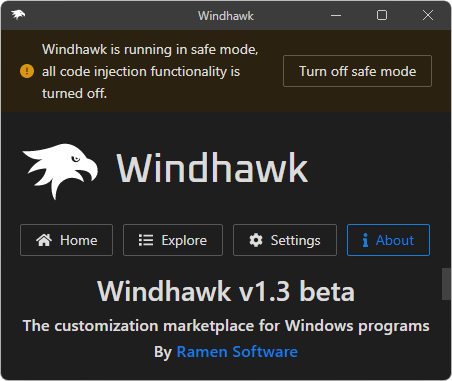
Introducing version 1.3 of Windhawk, the tool that aims to make it easier to customize Windows programs. The main new feature of the new Windhawk version is safe mode, which allows to temporarily disable Windhawk’s activity in case of a problem. Some users (example) were having a hard time disabling Windhawk while an incompatible mod prevented explorer from running. Some users succeeded in uninstalling Windhawk, but had problems upon trying to install Windhawk again, since by default, installed mods aren’t removed on uninstallation.
Windhawk v1.3 provides the following new ways to deal with instability problems:
-
Windhawk toolkit – A new dialog which can be opened at any time via the notification icon right click menu or with the Ctrl+Win+W keyboard shortcut. The keyboard shortcut allows to bring up the toolkit even when the taskbar isn’t available. The toolkit provides basic operations such as opening Windhawk, exiting, or restarting it in safe mode. Also, the toolkit is automatically shown if system instability is detected (can be disabled in settings).
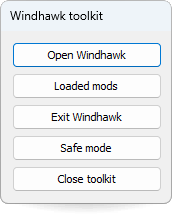
-
Safe mode installation – Windhawk can now be installed in safe mode by running the installer with the
/safemodecommand line switch. After safe mode installation, Windhawk will start in safe mode, allowing to disable/remove incompatible mods or exclude incompatible programs before activating code injection. -
Registry – This shouldn’t normally be needed, but safe mode can also be enabled by setting the
SafeModevalue to1in the following registry key:HKEY_LOCAL_MACHINE\SOFTWARE\Windhawk\Settings.
For the complete list of changes in the new Windhawk version, check out the changelog. You can get the new version here.